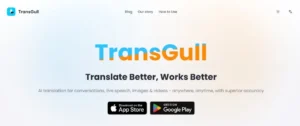Every year, millions of aspirants across India prepare to apply for government positions through various Public Service Commission (PSC) exams—be it UPSC, KPSC, MPSC, or others. A surprisingly common issue candidates face during the application process? Uploading the correct photo in the required format. That’s where the term “PSC Photo Editor” gains relevance—not as a single software but as a vital tool or method for ensuring your photo meets strict PSC submission guidelines.
If you searched for “PSC photo editor”, chances are you are preparing an application form and want to make sure your photo is accepted without errors. This article explains what a PSC photo editor actually means in 2025, what kind of images are accepted, how to use various tools to edit them, and how to ensure compliance with government norms—without technical confusion or the risk of rejection.
What Is a PSC Photo Editor?
Contrary to popular belief, “PSC Photo Editor” is not a specific app or government-issued software. Instead, it refers to any tool—online or offline—that can help edit and prepare a photograph according to the official specifications required by various PSC exam portals.
These specifications vary slightly across state and central-level PSCs, but they generally demand the same core details:
- File format (usually JPG or JPEG)
- Dimensions in pixels (commonly 150×200 or 200×230 pixels)
- File size (typically under 100KB)
- Background (light-colored or white)
- Recent passport-style image
- Face visibility and clarity
A “PSC photo editor,” therefore, is any process or software used to ensure your photo complies with these rules—without distortion, blur, or incorrect background.
Why Is Editing PSC Photos So Important in 2025?
In 2025, digital application systems have become even more automated and strict in real-time validation. A small mistake in your uploaded image—be it an oversized file or a non-neutral background—can result in:
- Rejection of the application
- Disqualification at document verification
- Delay in admit card generation
Given the competitive nature of PSC exams, this minor error could cost a candidate an entire year.
Thus, knowing how to use a reliable PSC photo editor is not just important—it’s critical.
Core Requirements for PSC Application Photos (Updated 2025)
Below is a compiled list of the most commonly required image specifications across central and state-level PSC exams in 2025.
| Parameter | Typical Requirement |
|---|---|
| File Format | JPG or JPEG |
| Dimensions | 150×200 or 200×230 pixels |
| Maximum File Size | 50KB – 100KB |
| Background | White or light grey |
| Face Coverage | 70%–80% of the photo area |
| Dress Code | No sunglasses, hats, or shadows |
| Recency | Taken within last 6 months |
| Lighting | Even, natural or studio light |
Always refer to the official exam notification PDF to confirm exact requirements, as they may differ slightly by state or exam type.
Best Tools You Can Use as a PSC Photo Editor
While there isn’t one tool called “PSC Photo Editor,” several free and paid options are available to help you format your image properly. Here are top choices that work in 2025:
1. Online Passport Photo Maker Websites
Tools like 123PassportPhoto, MakePassportPhoto.com, or idphoto4you.com let you upload an image and customize it to required dimensions, background, and file size.
Pros:
- Easy to use
- Mostly free
- Auto-cropping and resizing
- Specific PSC template options
Cons:
- May apply watermarks (unless paid)
- Needs internet access
2. Adobe Photoshop or Photopea (Browser-Based Photoshop)
For precision editing, Photoshop (or free alternatives like Photopea) offer full control over:
- Cropping to pixel dimensions
- Background replacement
- Brightness, sharpness, contrast
- Exporting under 100KB
Tip: Use the “Save for Web” feature to reduce file size without losing quality.
3. Android & iOS Apps
Apps like Background Eraser, Passport Size Photo Editor, or Photo Resizer are available on both Android and iOS.
Use them for:
- Removing background
- Resizing images
- Compressing files
- Applying standard dimensions
Make sure to disable any beauty filter or enhancement settings, as natural appearance is mandatory.
4. Microsoft Paint / Paint 3D (Offline)
Yes, even Paint can help. Use the “Resize” and “Crop” tools. Then compress using MS Picture Manager or upload to TinyJPG for final adjustment.
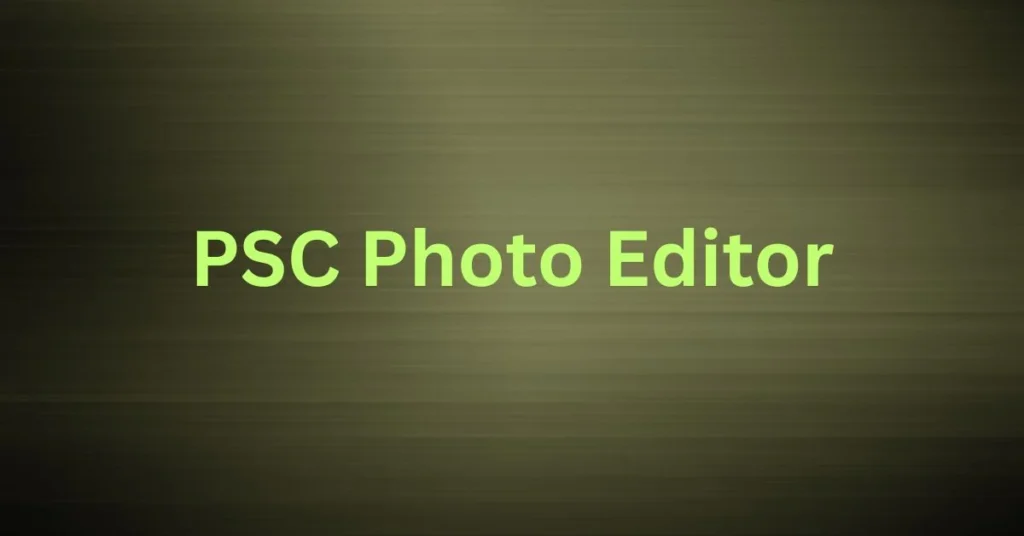
Step-by-Step: How to Edit a PSC Photo Properly
Here’s a complete step-by-step editing method using free tools:
Step 1: Capture or Select a Suitable Image
- Stand in front of a white wall in daylight
- Face directly forward, neutral expression
- Avoid shadows on the face
- Wear formal or neutral clothes
Step 2: Remove Background (if needed)
Use tools like Remove.bg or apps like Background Eraser to make the background uniform.
Step 3: Crop to Correct Size
Using Photopea or any editor, crop the photo to the required pixel dimension (e.g., 200×230 px).
Step 4: Resize and Compress
Use TinyJPG.com or Photoshop’s “Save for Web” to bring file size under 100KB without making the image blurry.
Step 5: Rename File
Always save as your name_date.jpg (e.g., raj_meena_april2025.jpg) as per the official instruction.
Common Mistakes While Uploading PSC Photos (And How to Avoid Them)
| Mistake | Fix |
|---|---|
| Background not white | Use remove.bg or take photo against a white wall |
| File size too large | Compress with TinyJPG or Save for Web feature |
| File format not JPG | Convert using Paint or any online converter |
| Face not centered | Use crop guides or auto-frame options |
| Image blurry or pixelated | Retake in natural lighting with good camera |
| Wearing sunglasses or cap | Not allowed; retake with clear face |
Why PSC Photos Get Rejected by Portals
In 2025, AI-driven upload validation checks are common. A photo may get instantly rejected if:
- The face is not clearly visible
- Background has color variations or patterns
- Image is too dark, overexposed, or filtered
- Size is above the maximum KB limit
- The format is .png or .heic instead of .jpg
Once rejected, some portals do not allow re-submission, leading to disqualification. That’s why editing the photo correctly on your first try is crucial.
Tips to Ensure 100% Acceptance of PSC Photo Uploads
- Always preview before uploading. Most portals show a preview window.
- Test your photo on multiple devices to check brightness and sharpness.
- Follow the filename convention exactly.
- Double-check if signature upload is required separately.
- Keep both soft copy (JPG) and hard copy (4×6 photo) ready for document verification.
How to Edit Signature Along with Photo
Most PSC forms also require a scanned signature. Here’s a quick method:
- Sign on white paper with black ink
- Scan or click using a scanner app
- Crop only the signature portion
- Resize to dimensions (e.g., 140×60 px)
- Compress under 50KB
- Save as signature.jpg
Use the same photo editor tools for both photo and signature editing.
Storage and Backup: Stay Organized
- Save a folder named “PSC_2025_PhotoSignature”
- Include both final photo and signature files
- Save on cloud (Google Drive/Dropbox) as backup
- Keep a soft copy on your phone for instant access
When and Where Is the PSC Photo Used?
Your submitted photo may appear in:
- Online application confirmation page
- Hall ticket/admit card
- Examination center verification
- Scorecard or merit list
- Final selection or interview document check
Hence, always use an accurate, recent image that matches your current appearance.
Conclusion: PSC Photo Editor
A PSC photo editor may seem like a minor detail in the grand scheme of government exam preparation—but it’s one of the most technically crucial and time-sensitive components of your application.
As digital verification becomes smarter and stricter, there is no room for error. A properly formatted photo is not just a formality—it’s your visual ID across all stages of the recruitment process. By using the right tools, checking dimensions, and understanding the standards, you can avoid disqualification and move confidently into the next phase of your career journey.
FAQs: PSC Photo Editor
1. What is a PSC photo editor?
It refers to any tool or software used to edit, resize, and format photos for uploading to Public Service Commission applications.
2. What is the correct size for a PSC photo upload?
Typically, it’s 150×200 or 200×230 pixels and under 100KB in JPG format, with a white or light background.
3. Can I use mobile apps to edit my PSC photo?
Yes, apps like Passport Size Photo Maker or Photo Resizer are effective if you follow the correct dimensions and file size.
4. Will a photo with a colored background be accepted?
Usually not. PSCs require a plain white or light grey background. Use background removal tools to fix this.
5. What happens if my photo is rejected during the application?
Some portals allow re-upload, while others don’t. Rejection may result in disqualification, so it’s best to follow specifications exactly.
For more information, click here.