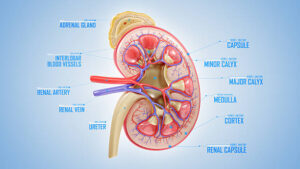Setting up a new iPhone is an exciting experience. The promise of new features, enhanced performance, and a fresh start can be thrilling, but it can also be daunting, especially if you’re not familiar with the process. Fortunately, Apple’s iOS Setup Assistant is designed to make this transition as smooth and user-friendly as possible. This comprehensive guide will explore everything you need to know about the iOS Setup Assistant, how to use it effectively, and how it can enhance your iPhone experience.
What is the iOS Setup Assistant?
The iOS Setup Assistant is Apple’s innovative tool that helps users configure their new iPhones or set up existing devices that have been reset to factory settings. Think of it as a personal guide, walking you through the initial setup steps so your iPhone feels just like home from the moment you power it on.
When you turn on your new iPhone for the first time or after a factory reset, the iOS Setup Assistant appears, guiding you through essential processes such as connecting to Wi-Fi, signing in with your Apple ID, and setting up security features like Face ID or Touch ID. Additionally, it plays a crucial role in transferring your data from your old device, ensuring that your new iPhone serves as a seamless continuation of your digital life.
The Importance of the Setup Process
The initial setup process is critical in determining how you will interact with your new device. A well-configured iPhone can enhance your user experience, allowing for smoother navigation and better performance. The iOS Setup Assistant is not just a convenience; it is a vital component of the iPhone experience that helps users get started on the right foot.
Getting Started with the iOS Setup Assistant
Powering On Your iPhone
To begin using the iOS Setup Assistant, hold the power button located on the right side of your device. If your iPhone is brand new, you should see the “Hello” screen, which indicates that the setup process is ready to begin.
In the rare event that the iOS Setup Assistant does not appear, ensure your device is charged. Connect it to a power source using the provided cable to avoid interruptions during setup.
Choosing Your Language and Region
Once the iOS Setup Assistant is activated, you will first be prompted to choose your language. This step is essential as it sets the language for your device’s interface. After selecting your preferred language, you will be prompted to choose your country or region. This information helps configure certain features specific to your location, such as time zone, date format, and currency.
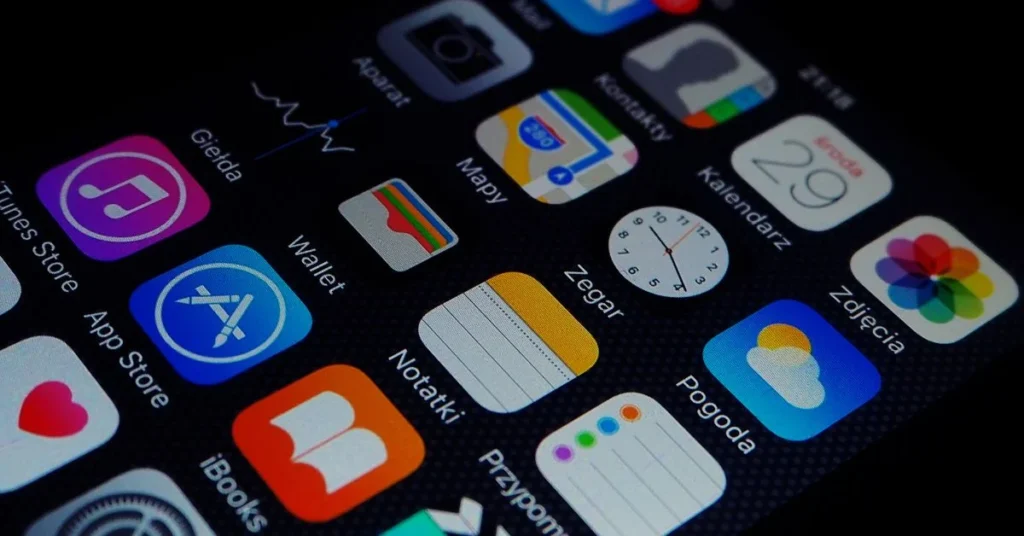
Connecting to Wi-Fi
The next step involves connecting to a Wi-Fi network. The iOS Setup Assistant will display a list of available networks. Select your Wi-Fi network and enter the password. A stable internet connection is crucial for subsequent steps, including signing in with your Apple ID and downloading necessary updates.
If you prefer to use cellular data for setup, you can choose the option to do so, although a Wi-Fi connection is recommended for optimal performance.
Signing in with Your Apple ID
After connecting to Wi-Fi, the iOS Setup Assistant will prompt you to sign in with your Apple ID. Your Apple ID is essential for accessing various Apple services, including the App Store, iCloud, and iMessage. If you do not have an Apple ID, you can create one during this step.
Signing in with your Apple ID also allows the iOS Setup Assistant to assist in transferring data from your old device, whether it’s another iPhone or an Android device. If you’re switching from Android, the iOS Setup Assistant makes it easy to move data from Android by providing specific instructions tailored to your situation.
Setting Up Security Features
Security is a significant concern for many users. The iOS Setup Assistant allows you to set up essential security features such as Face ID or Touch ID. These features provide an extra layer of protection for your device and personal data. You can choose to set up these features immediately or skip them and configure them later in the Settings app.
Customizing Your Experience
After setting up security features, the iOS Setup Assistant will guide you through various customization options. You can choose to enable features like Siri, Apple’s voice assistant, and set up location services.
Transferring Data
One of the standout features of the iOS Setup Assistant is its ability to facilitate data transfer from your old device. If you’re moving from another iPhone, you can use the Quick Start feature, which allows you to hold your old iPhone next to your new one to automatically transfer data and settings.
For those switching from Android, the iOS Setup Assistant offers a clear path for moving data from Android, ensuring that your contacts, messages, photos, and more make the transition smoothly. Simply follow the on-screen instructions to download the “Move to iOS” app on your Android device and begin the transfer process.
Completing the Setup
Once all the essential steps are complete, the iOS Setup Assistant will finalize the configuration. You will see a “Welcome to iPhone” message, indicating that your device is ready to use. At this point, you can start exploring your new iPhone, downloading apps, and personalizing it to suit your needs.
What to Do If You Need to Return to the iPhone Setup Screen
If you ever need to return to the iPhone setup screen, whether to change settings or perform another transfer, you can do so by going to Settings > General > Reset. From there, select “Erase All Content and Settings,” which will return your iPhone to the initial setup state. This option is useful if you want to reconfigure your device or prepare it for a new user.
Downloading the iOS Setup Assistant
While the iOS Setup Assistant is built into the iPhone’s operating system and does not require a separate download, ensuring your device is updated to the latest iOS version can enhance the setup experience. Regular updates often include improvements and new features that can make the setup process smoother and more intuitive.
Tips for a Successful Setup Experience
- Backup Your Old Device: Before starting the setup process, ensure you have backed up your old device, whether it’s an iPhone or Android. This will make data transfer much easier.
- Ensure a Stable Wi-Fi Connection: A stable internet connection is crucial for downloading apps, updates, and transferring data. If your Wi-Fi is spotty, consider moving closer to the router or using cellular data if available.
- Take Your Time: Don’t rush through the setup process. The iOS Setup Assistant is designed to guide you step-by-step, so take the time to read each prompt and customize your settings as needed.
- Explore All Features: After setup, explore your new device. Familiarize yourself with all the features and settings available, including accessibility options, notifications, and app organization.
- Keep Your Device Updated: Regularly check for software updates in Settings > General > Software Update. Keeping your iPhone updated ensures you have the latest features and security improvements.
Conclusion
The iOS Setup Assistant is an essential tool for anyone setting up a new iPhone or resetting an existing one. It streamlines the process of configuring your device, ensuring that you can start enjoying your iPhone with minimal hassle. From connecting to Wi-Fi and signing in with your Apple ID to transferring data and setting up security features, the iOS Setup Assistant covers all the bases.
By following the guidance provided in this article, you can navigate the setup process confidently, knowing you’re making the most of your new device. Remember, if you need to return to the iPhone setup screen or want to download the latest updates, the iOS Setup Assistant is always there to assist you.
FAQs
What is the iOS Setup Assistant?
The iOS Setup Assistant is a built-in tool that guides users through the setup process of their new iPhone or after a factory reset, helping with tasks like connecting to Wi-Fi, signing in with Apple ID, and transferring data.
Can I use the iOS Setup Assistant to move data from an Android device?
Yes, the iOS Setup Assistant provides a feature specifically designed to help users move data from Android, making the transition between platforms easier.
How do I get back to the iPhone setup screen?
To return to the iPhone setup screen, go to Settings > General > Reset, and choose “Erase All Content and Settings.” This will reset your device and take you back to the initial setup process.
Is the iOS Setup Assistant available for download?
The iOS Setup Assistant is integrated into the iPhone’s operating system and does not require a separate download. However, ensure your device is updated to the latest iOS version for the best experience.
What should I do if the iOS Setup Assistant doesn’t start?
If the iOS Setup Assistant does not appear, check to ensure your device is charged. Connect it to a power source using the provided cable, and then try powering it on again.
Can I customize my settings during the setup process?
Yes, the iOS Setup Assistant allows you to customize various settings during the setup process, including security features, location services, and Siri, ensuring your device is tailored to your preferences right from the start.