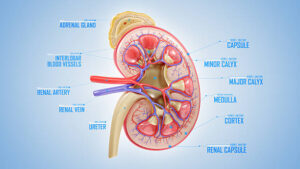Screen recording has become an essential tool for content creators, educators, gamers, and professionals alike. Whether you’re creating tutorials, capturing game highlights, or recording business presentations, having the right screen recording software is crucial. iFun Screen Recorder is one of the leading screen recording solutions available for Windows users, offering a simple yet powerful way to capture videos of any part of your PC screen. This article will delve into the various features, benefits, and nuances of iFun Screen Recorder, and provide detailed insights into related topics such as versions, compatibility, and license options.
What is iFun Screen Recorder?
iFun Screen Recorder is a versatile and user-friendly screen recording software developed by IObit, a company known for creating system optimization and security software. This Windows program allows users to capture videos of their screens, record audio, and even take screenshots while recording. With iFun Screen Recorder, users can easily record high-quality videos of games, online meetings, video calls, or any other activity on their PC.
The software is designed with a range of customizable features, including the ability to select specific areas of the screen for recording, adjust frame rates, and choose audio sources. It is ideal for those who want a seamless screen recording experience without the complexity often associated with professional recording tools.
Key Features of iFun Screen Recorder
- Customizable Recording Area: Users can record the entire screen, a selected window, or a specific area of the screen. This flexibility makes it easy to focus on what’s most important in your video.
- High-Definition Recording: iFun Screen Recorder supports HD recording, allowing you to capture videos with up to 4K resolution. This is perfect for gamers and content creators who need high-quality recordings.
- Built-In Video Editor: The software includes a basic video editor that lets you trim, cut, and edit your recordings without needing third-party software.
- Audio and Webcam Recording: You can record system sounds, microphone audio, or both, and also include webcam footage in your recordings. This is especially useful for creating tutorials or reaction videos.
- Lightweight and Lag-Free: iFun Screen Recorder is optimized to ensure minimal impact on system performance, providing a smooth recording experience even on older or less powerful computers.
- Various Output Formats: The software supports multiple output formats including MP4, AVI, FLV, and more, making it easy to save and share your recordings on different platforms.
- Screenshot Capture: You can take screenshots during recording sessions, capturing key moments without interrupting the recording process.
How to Use iFun Screen Recorder
Using this Screen Recorder is straightforward, even for those new to screen recording. Here’s a step-by-step guide to help you get started:
- Download and Install: Visit the official website to download iFun Screen Recorder. Follow the on-screen instructions to install the software on your PC.
- Set Up Recording Preferences: Open the software and adjust your recording settings. Choose the recording area, frame rate, audio source, and any other preferences.
- Start Recording: Click the “REC” button to begin recording your screen. You can pause or stop the recording at any time using the on-screen controls.
- Edit and Save: Once the recording is complete, you can use the built-in editor to make any necessary adjustments before saving the video to your preferred format.
- Share Your Video: Share your recorded video directly to social media platforms, or save it locally for later use.
iFun Screen Recorder for Different Platforms
While iFun Screen Recorder is primarily designed for Windows, many users are interested in using it across other platforms such as Android, Mac, and 32-bit systems.
iFun Screen Recorder for Android: Unfortunately, this Screen Recorder is not available as a dedicated app for Android devices. However, users looking for similar functionality on their Android smartphones can explore alternative screen recording apps that offer comparable features.
iFun Screen Recorder for Mac: Currently, iFun Screen Recorder is not directly available for Mac users. Those on Mac OS may consider using other screen recording software such as OBS Studio or QuickTime, which provide similar recording capabilities.
iFun Screen Recorder 32-bit Download: iFun Screen Recorder is compatible with both 32-bit and 64-bit Windows systems. If you’re using a 32-bit version of Windows, ensure that you download the correct version of the software from the official website.

Licensing and Pricing Options
iFun Screen Recorder offers a free version with basic features and a premium version that unlocks additional capabilities.
- Free Version: The free version of iFun Screen Recorder includes most of the basic recording features but may have limitations such as watermarked videos or restrictions on the duration of recordings.
- Full Version Free Download: While there are promotional offers that may provide limited-time access to the full version, users should be cautious of third-party websites claiming to offer the full version for free. It is always recommended to download software directly from the official website to avoid security risks.
- iFun Screen Recorder License Key: To unlock the premium features of iFun Screen Recorder, you will need a license key. License keys are available for purchase on the official website and can be used to activate the software.
- iFun Screen Recorder Crack: Users should avoid using cracked versions of the software. These versions are illegal, pose significant security risks, and often come with malware that can compromise your system.
Downloading iFun Screen Recorder from GetintoPC
GetintoPC is a popular platform for downloading software, including iFun Screen Recorder. However, when downloading from such sites, users should always ensure the authenticity and safety of the download link. It’s best to cross-verify the file with official sources or trusted antivirus programs to prevent any potential threats.
iFun Screen Recorder Old Version
Some users may prefer using older versions of iFun Screen Recorder, either for compatibility reasons or due to a preference for a simpler interface. Older versions are generally available on archive websites or through the official site under a “Previous Versions” section. However, using the latest version is usually recommended for better security and additional features.
Best Uses of iFun Screen Recorder
- Creating Video Tutorials: Educators and trainers can use iFun Screen Recorder to create instructional videos, complete with voiceover and annotations, to enhance learning.
- Recording Gaming Sessions: Gamers can capture gameplay in high resolution, allowing them to share highlights or stream content on platforms like YouTube and Twitch.
- Business Presentations: Professionals can record webinars, meetings, and presentations to review or share with colleagues.
- Capturing Streaming Videos: Record live streams, video calls, or other streaming content for later viewing.
Alternatives to iFun Screen Recorder
While iFun Screen Recorder is a fantastic tool, there are several other screen recording programs available that offer similar or even enhanced features:
- OBS Studio: A powerful open-source option popular among gamers and streamers, OBS Studio offers advanced recording and live-streaming features.
- Camtasia: Known for its professional-grade editing capabilities, Camtasia is ideal for those who need more than just a basic screen recorder.
- Bandicam: A lightweight recorder known for its high-quality capture and advanced compression options.
- ShareX: A free and open-source screen capture, file sharing, and productivity tool with a wide array of features for advanced users.
Conclusion
iFun Screen Recorder is a robust and user-friendly tool that caters to a broad audience, from casual users to professionals. Its flexible recording options, built-in editor, and high-definition capabilities make it a valuable addition to any user’s toolkit. However, as with any software, it’s important to download from trusted sources and avoid cracked versions to ensure the safety and integrity of your system.
Whether you are a gamer capturing epic moments, a teacher creating instructional videos, or a professional recording business presentations, iFun Screen Recorder provides an intuitive and efficient way to meet your screen recording needs. With its versatility and ease of use, it stands out as a top choice for screen recording software on Windows.