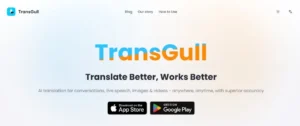ReactJS has become one of the most popular libraries for building user interfaces due to its component-based approach and efficiency. However, if you’ve been in web development for a while, you probably remember jQuery—the tool that used to dominate the front-end space. Now, if you’re working on a React project, there may be times when you need to integrate jQuery, especially for legacy reasons or to use certain plugins. While React and jQuery don’t always get along perfectly, it is possible to combine them in the right context. In this guide, we’ll walk through how to use jQuery in ReactJS, step by step.
Learn ReactJS complete course with Namaste React.
Step-by-Step Guide: How to Use jQuery in ReactJS
1. Setting Up Your React Project
Before you begin integrating jQuery, make sure you have a React project set up. If you don’t have one, you can create a new React app using the following command:
npx create-react-app jquery-react-integration
cd jquery-react-integration
2. Installing jQuery
To use jQuery in your React project, you need to install it via npm:
npm install jquery
Once installed, you can import jQuery into your React components where it’s needed.
3. Importing jQuery in Your Component
Let’s create a simple React component where we will use jQuery. Open the App.js file and import jQuery at the top:
import React, { useEffect } from ‘react’;
import $ from ‘jquery’;
In the example above, useEffect is used to ensure that jQuery runs after the component mounts.
4. Using jQuery Inside React Components
Here’s how you can use jQuery to manipulate DOM elements within a React component:
function App() {
useEffect(() => {
// Example: jQuery DOM manipulation
$(“#myElement”).css(“color”, “blue”);
}, []);
return (
<div>
<h1 id=”myElement”>Hello, World!</h1>
</div>
);
}
export default App;
In the above example, once the component is rendered, jQuery changes the text color of the h1 element with the ID myElement to blue.
5. Using jQuery Plugins in React
Let’s assume you want to integrate a jQuery plugin like the jQuery UI DatePicker. Here’s how you would go about it:
- First, install jQuery UI:
npm install jquery-ui
- Next, import jQuery UI into your component and apply it using useEffect:
import React, { useEffect } from ‘react’;
import $ from ‘jquery’;
import ‘jquery-ui/ui/widgets/datepicker’;
function App() {
useEffect(() => {
$(“#datepicker”).datepicker();
}, []);
return (
<div>
<input type=”text” id=”datepicker” />
</div>
);
}
export default App;
In this example, we add a simple input field where the jQuery UI DatePicker plugin is applied. As soon as the component mounts, the plugin is initialized.
6. Cleaning Up jQuery Effects
When using jQuery with React, it’s important to properly clean up any DOM manipulations or effects when a component unmounts to avoid memory leaks. Here’s how to do it:
function App() {
useEffect(() => {
// Initialize jQuery DatePicker
$(“#datepicker”).datepicker();
// Cleanup when component unmounts
return () => {
$(“#datepicker”).datepicker(“destroy”);
};
}, []);
return (
<div>
<input type=”text” id=”datepicker” />
</div>
);
}
export default App;
The cleanup function inside useEffect ensures that when the component is unmounted, any jQuery effects or plugins are properly disposed of.
Conclusion
Although React and jQuery are based on different philosophies for handling the DOM, there are scenarios where both need to coexist. By following the best practices and proper cleanup methods described in this guide, you can successfully integrate jQuery into your React projects without negatively impacting performance or code maintainability.
Remember, while it’s possible to use jQuery in React, it should be a last resort. Whenever possible, prefer using React’s state and effect hooks to manage your UI, as this will result in more consistent and predictable behavior.
By adhering to these guidelines, you can make the most of both ReactJS and jQuery while ensuring your code remains efficient and easy to maintain.
If you found this article helpful, click here for more.