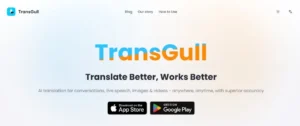Most DJs may have abandoned Spotify as it doesn’t “work” with DJ software or hardware any more. Once upon a time you could use Spotify directly with DJ software (Algoriddim’s djay Pro, if you want to know), but that stopped on July 1, 2020. Currently, Spotify is no longer be playable through 3rd party DJ apps.
But don’t worry – there are still some solutions for you to DJ with Spotify. In this post I’ll go through the four solutions to DJ using Spotify.
Option 1. Use Spotify Automix
You’re not a DJ and just want to play some music from Spotify on a party, Spotify has an Automix feature that will blend the songs together and cut out the gaps for a smooth playback.
To do this, open Spotify app, go to Settings and set Spotify to “Crossfade songs” and “Automix”.
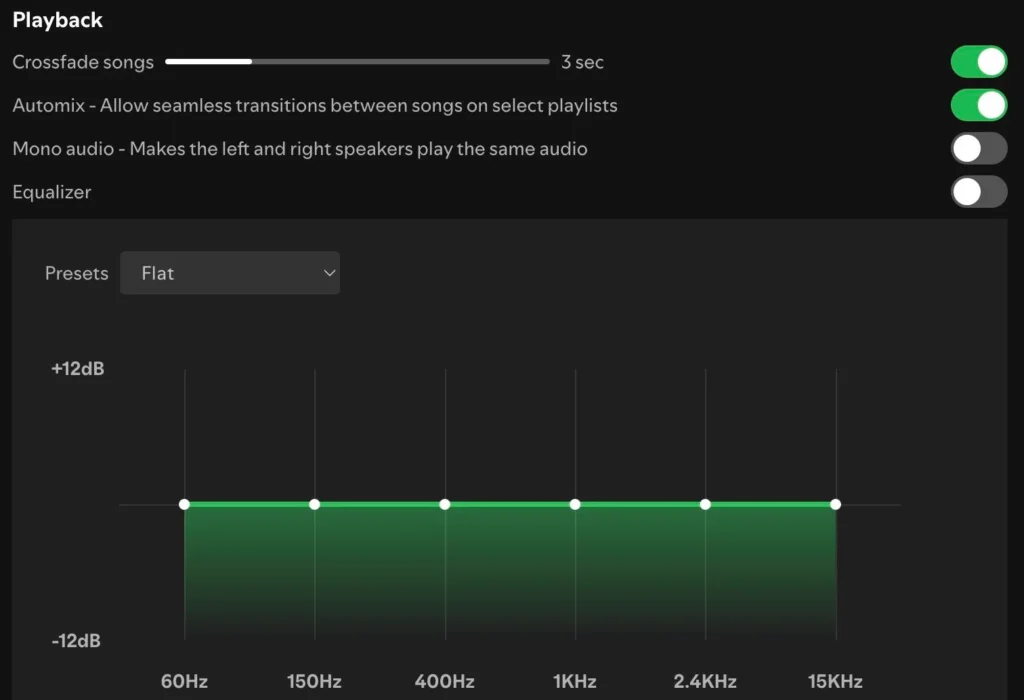
Option 2. Use Spotify AI DJ
The official option from Spotify is to use their Spotify AI DJ. In February 2023, Spotify debuted a new listening feature AI DJ which knows you and your music taste so well that it can choose what to play for you. As long as you’re Spotify Premium subscriber in a market where Spotify DJ is available, you can find your personal DJ from the Music feed on Home and Made for You hub within the Search tab in Spotify app.
DJ will “sort through the latest music and look back at some of your old favorites — maybe even resurfacing that song you haven’t listened to for years,” Spotify wrote in a blog post. “It will then review what you might enjoy and deliver a stream of songs picked just for you. And what’s more, it constantly refreshes the lineup based on your feedback. If you’re not feeling the vibe, just tap the DJ button and it will switch it up.”
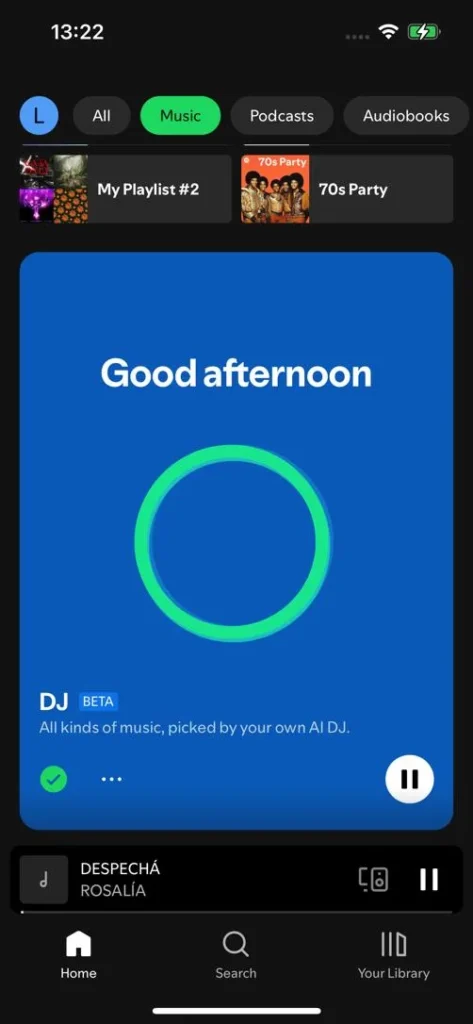
Option3. Transfer Spotify playlist to Tidal
Although Spotify doesn’t support DJ software and hardware does, Tidal does. So the secret is to transfer the playlist or playlists you want to use from Spotify to Tidal.
To do this, you need to transfer your music from Spotify to Tidal. There are some services that will let you transfer Spotify playlists to Tidal, such as FreeYourMusic, Soundiiz and Tune My Music.
Just log in Spotify and Tidal on these music transfer services, specify the playlists you want to transfer, and in one click, the magic will happen. Your Spotify playlists will be transferred to Tidal.
Then log in to Tidal on your DJ software or DJ unit that supports it, your Spotify playlists will be there. But there’s a chance a small number of songs will be missing if not available on Tidal.
Note that you will need to subscribe to Spotify, Tidal, and the conversion service.
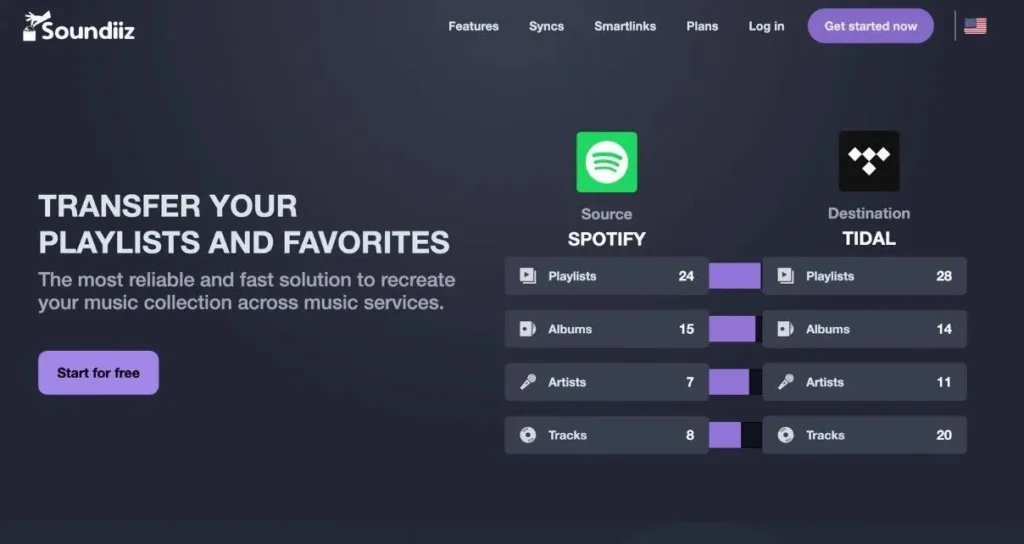
Option 4. Download Spotify to MP3 and save to your music library
For DJ pros, DJing with Spotify or Tidal will be a supplemental thing, as you should rely on your carefully curated music library most of the time, since streaming services don’t support offline “cached” tracks in DJ software and tracks “come and go” due to licensing reasons. So the best solution to DJ with Spotify is to download Spotify playlists to MP3 and then use them for DJing as local collection of music.
Ondesoft Spotify Converter is an intuitive yet straightforward program designed to quickly download and convert any Spotify song, playlist, album, or podcast into various formats such as MP3, M4A, FLAC or WAV for compatibility with multiple DJ software or hardware. Ondesoft Spotify Converter provides the most stable way to DJ Spotify music offline, on any DJ software or DJ unit – the ultimate tool for pro DJs!
With Ondesoft Spotify Converter, you can:
- Download Spotify songs without Premium
- Convert Spotify songs to different formats and quality
- Transfer Spotify songs to other devices and platforms
- Download Spotify songs with ID3 tags and album artwork
- Download Spotify songs to MP3 in 320kbps.
- Rename Spotify songs
- Play Spotify songs on any player or device
How to Download Spotify Songs with Ondesoft Spotify Converter
1. Download and install the Ondesoft Spotify Converter on your Mac or Windows.
2. Launch the software and log in to your Spotify account in the built-in Spotify web player.
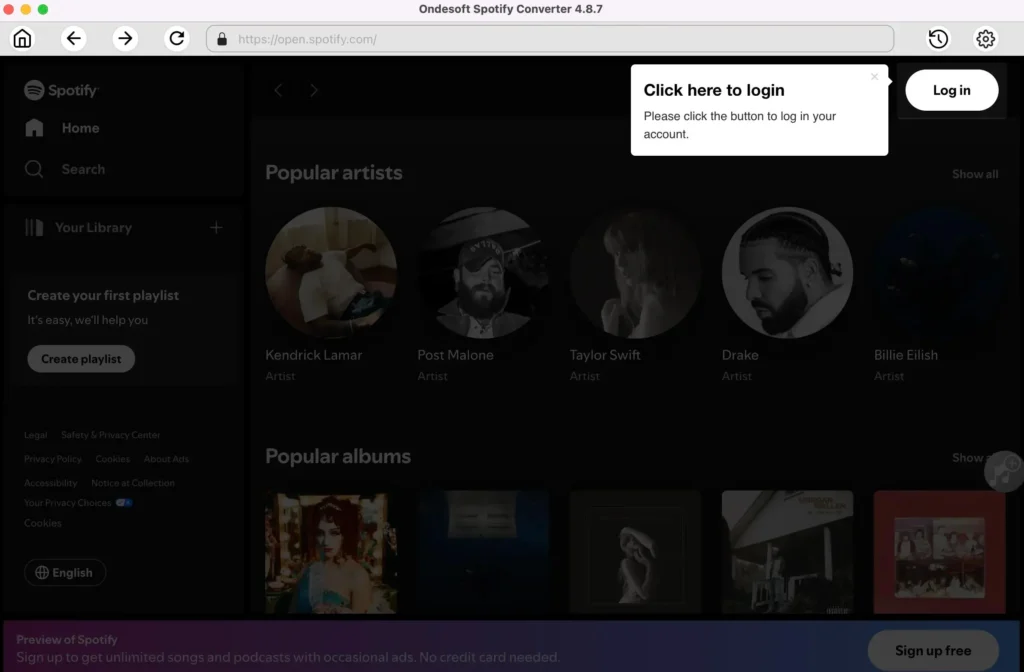
3. Choose the output format, quality, cover quality, volume, download speed, output folder, file name format, etc. as you like. You can also set Ondesoft Spotify Converter to sort downloaded songs by album or artist.

4. Select Spotify songs, album or playlist that you want to download with the built-in Spotify web player.
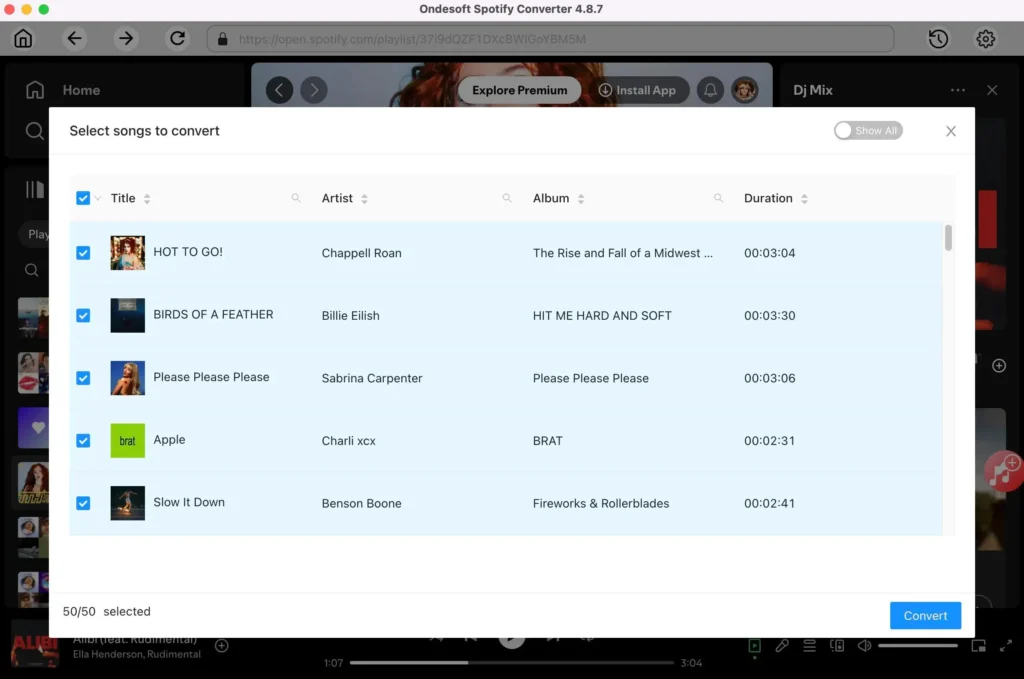
5. Click the “Convert” button to start downloading and converting the Spotify songs.
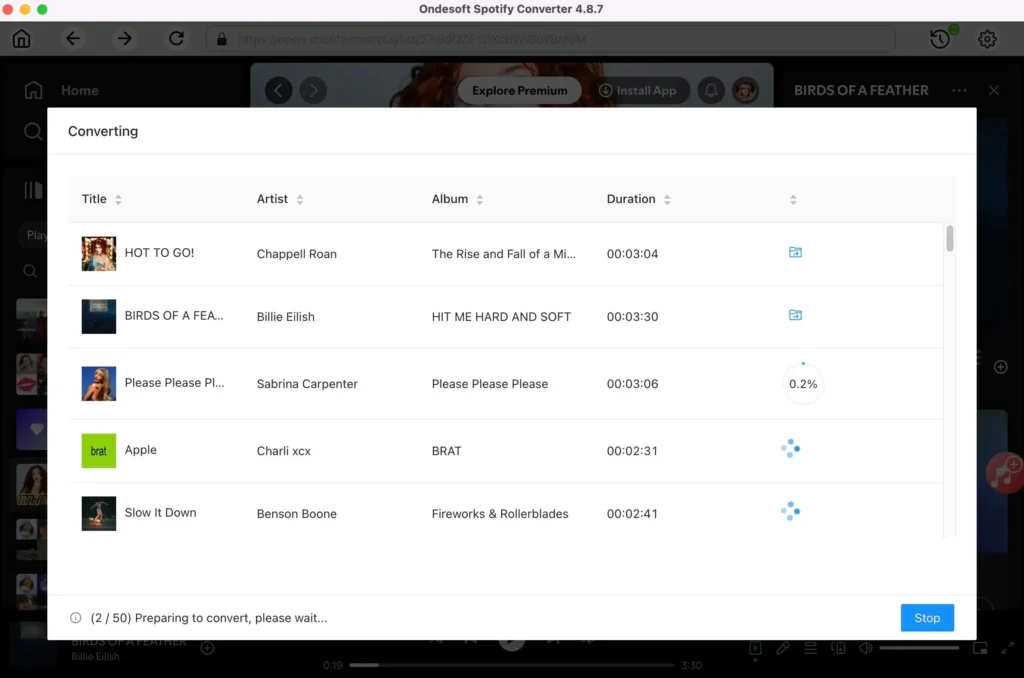
6. After the conversion is done, you can find the downloaded Spotify songs in the output folder. Now you’ll have no trouble integrating Spotify’s music library into your DJ sets.
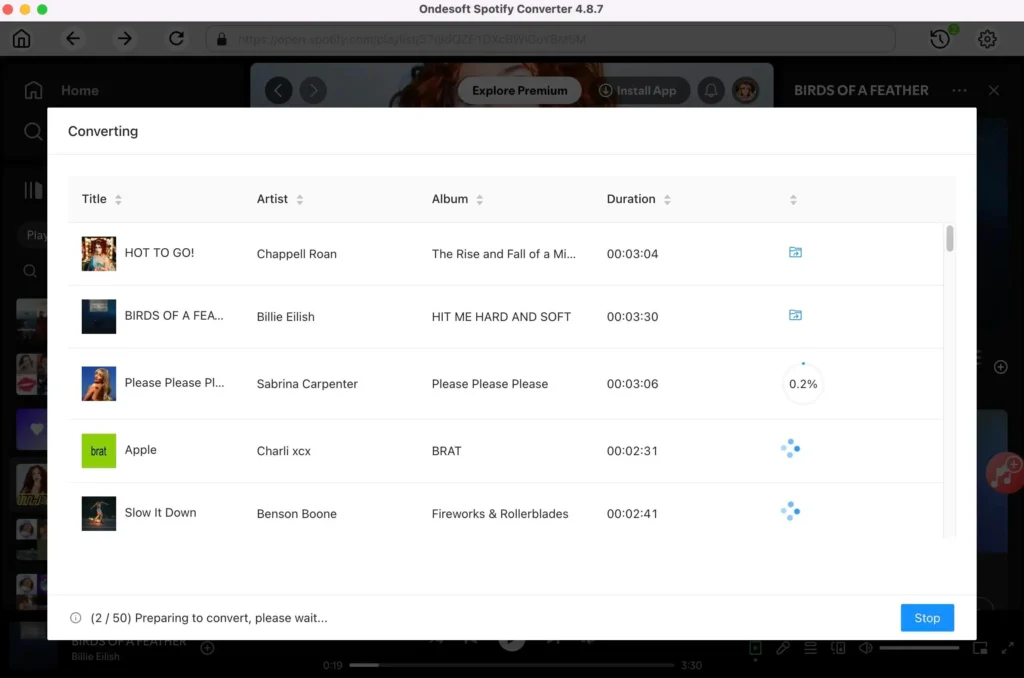
Conclusion
Spotify is arguably the most perfect form of music library for a DJ. Although the company doesn’t offer any native support for DJ software, luckily there are still some workarounds that allow you to carry on mixing your Spotify playlists and music!
Whether you’re just wondering how you can make a Spotify playlists sound better at a party, or you’re looking for a way to transfer all of your Spotify music to a DJ controller, we’ve got you covered.