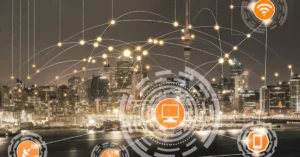Video cropping is a simple editing trick that can make your content look way better. By removing unwanted outer areas, cropping helps you focus on the key areas of your video, adjust its aspect ratio, and customize it for specific platforms or formats. Doesn’t matter whether you are preparing content for social media, cleaning up a distracting background, or simply refining your video’s composition, knowing how to crop videos effectively may come in handy.
In this article, we’ll review the main reasons to crop a video, give you some tips and provide a step-by-step guide for cropping a video using an online video cropper tool.
Why Crop a Video?
Video cropping can be useful in a number of aspects:
- Enhance Visual Focus: Cropping makes it easier to focus attention on the main subject of the video by cutting off excess information at the edges.
- Adjust Aspect Ratio: Different platforms use different aspect ratios. Cropping can adjust your video to the dimensions required for social media sites, websites, and any other formats.
- Remove Distractions: If there is anything in the periphery that you consider unimportant or that might divert attention from your video, cropping will help you clean your visual presentation.
- Improve Composition: Cropping can refine the framing of your video, aligning it with visual standards or personal preferences for a more polished look.
Considerations Before Cropping
There are a few factors to consider before cropping your video, which will help you to get the best possible result. First of all, consider why you are making this video and where you’re going to share it. Most platforms have their own requirements and preferences on dimensions and aspect ratios for videos. For example, in most cases, Instagram goes in for square or vertical views, while YouTube typically uses 16:9. Ensure too, that key elements are not too close to the edges of a video—you don’t want cropping to take away the important part of a frame. All these considerations beforehand save time and give a more polished final product at the end of the day.
Step-by-Step Guide to Cropping a Video
- Open the Online Video Cropper Tool. Start by accessing the online video cropper tool. The application allows you to trim videos in your browser window in online mode.
- Upload Your Video. Select your clip. It should be in a MP4 format and the maximum file size is 50 MB. You can either hit the “Upload Your Video” button or drag and drop it to the window from the folder.
- Adjust the Crop Area. Use the cropping handles to adjust the area you want to keep. You can also shift the selected area in order to improve the composition or to remove unwanted objects.
- Review and Save Your Cropped Video. Hit the Play button to see the result. If you are satisfied with it, then click on the Export Video button and save your video in a preferred format. The tool offers the following options – MP4, AVI, MPEG and GIF.
Optimizing Your Cropped Video
After cropping the video, take some time to review the final output. Make sure that the quality remains at a high level and the content is well-framed. If you feel any loss in quality or see any artifacts, then you may want to adjust some export settings or consider re-cropping the video with different parameters. You can also apply the finishing touches like brightness, contrast, or saturation for better visuals. Apart from looking cleaner, a well-cropped video greatly helps to retain viewer attention and deliver your message more effectively.
Conclusion
Video cropping can enhance the overall view of a video. Attention to the main subject and correction in the aspect ratio will give you a more engaging video with a professional touch. Online video croppers make it pretty easy to crop videos, even for those users who have less experience in video editing.
For more information click here.