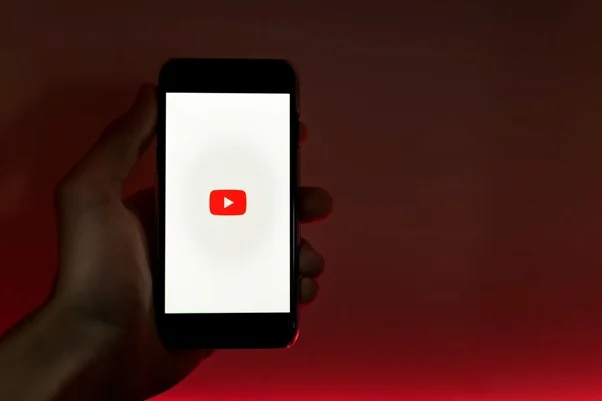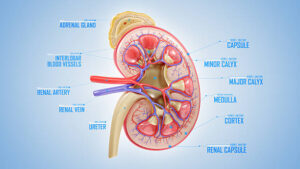YouTube offers a vast range of content, from educational videos to entertainment for all age groups.
However, not all content is appropriate for every viewer, especially children and younger audiences.
Many users ask, can you block videos on YouTube?
The answer is yes!
There are several ways to control what content appears on your YouTube feed, ensuring a safer and more appropriate viewing experience. For more details, visit our website.
Understanding Content Blocking on YouTube
It’s crucial to understand the available tools to effectively block unwanted content on YouTube.
YouTube provides various options to help users manage and filter content, but the extent of these controls can vary.
So, can you block certain videos on YouTube?
Yes, there are specific features that allow users to filter and block videos or channels, improving their viewing experience.
Using YouTube’s Restricted Mode
One of the simplest ways to block content on the YouTube app is by enabling Restricted Mode.
This feature filters out content that may be considered inappropriate or mature.
Here’s how you can turn on Restricted Mode on your device:
- Open the YouTube app on your smartphone or tablet.
- Tap on your profile picture in the top-right corner.
- Go to Settings.
- Navigate to General.
- Toggle the Restricted Mode option to enable it.
By activating Restricted Mode, YouTube will automatically filter out content flagged as inappropriate by users or its system.
However, it’s important to remember that while Restricted Mode is helpful, it’s not foolproof.
Some inappropriate videos might still bypass the filter due to YouTube’s complex algorithms.
Blocking Specific Channels and Videos
If you want more control over what appears in your YouTube feed, you might want to block specific channels or videos directly.
This can be particularly useful if certain types of videos or channels are unsuitable or unappealing. To block YouTube videos or channels, follow these steps:
- Open the YouTube app and watch the video or channel you want to block.
- Tap the three-dot menu next to the video title or the channel name.
- Select Block or Don’t recommend channel from the options.
This method blocks specific videos or entire channels from appearing in your recommendations.
It’s an effective way to manage your YouTube feed and ensure it stays clean and appropriate for you or your family.
How to Block Videos on YouTube Without Signing In
One common question is how to block videos on YouTube without signing in.
While YouTube’s built-in tools require an account to access most filtering and blocking features, there are still ways to block videos without signing in.
Here are some alternative methods:
● Device-Level Parental Controls: If you want to block certain types of YouTube content but don’t wish to sign in, you can use parental control settings available on most Android and iOS devices. These controls allow you to manage app access and block certain apps altogether.
● Third-Party Apps: You can use third-party parental control apps that provide more advanced options for content blocking. Apps like mSpy and Eyezy are great choices. They offer robust monitoring features, allowing you to block inappropriate YouTube videos and channels directly from the device level.
Using these apps allows you to control the YouTube experience more comprehensively, especially for younger viewers, without having to sign into the app each time.
Using YouTube Kids for Better Content Control
The YouTube Kids app is a fantastic alternative for parents looking for an even more child-friendly version of YouTube.
YouTube Kids is designed to offer a safer environment, with curated content tailored for children.
The app allows parents to set up profiles and manage viewing preferences, blocking specific videos and channels.
Here’s how you can set up and use YouTube Kids:
- Download the YouTube Kids app from your device’s app store.
- Set up a profile for each child and choose content settings based on their age.
- Customize content preferences by blocking specific videos and channels.
Using Browser Extensions and Third-Party Tools
If you use YouTube on a desktop browser, you can use browser extensions to learn how to block content on the YouTube app.
Extensions like Video Blocker and BlockTube allow you to block specific channels, keywords, or videos, giving you even more control over your YouTube feed.
- Install a YouTube content blocker extension from your browser’s extension store.
- Configure the settings to block specific keywords, channels, or videos you find inappropriate.
Additional Tips for Managing YouTube Content
Aside from the methods outlined above, here are some extra tips to help you manage YouTube content effectively:
● Regularly Update Content Preferences: Check and update your content settings regularly to ensure you are blocking the latest inappropriate content.
● Educate Family Members: Teach family members how to report inappropriate content and manage their viewing preferences for a more customized experience.
● Encourage Safe Viewing Practices: Encourage discussions about safe and responsible content consumption, especially among younger viewers.
Conclusion
Learning how to block YouTube videos is easy.
You can manage and block videos on the YouTube app, whether you want to use Restricted Mode, block specific videos and channels, or even opt for third-party solutions like mSpy and Eyezy.
Remember, taking charge of your content preferences ensures a safer viewing experience and makes YouTube more enjoyable for everyone.
Take the necessary steps today to block unwanted videos and create a more controlled YouTube environment for you and your loved ones.
For more information click here.