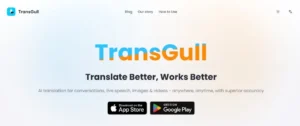With Spotify withdrawing its support for mixing apps, finding reliable DJ software that works with Spotify can be challenging. Most software won’t integrate with Spotify, denying you the chance to tap into the platform’s vast collection of genres and artists. That can be a bummer if you’re after lossless audio in areas where Spotify shines, such as electronic music.
Fret not! This guide analyses the advantages and shortcomings of the top three DJing apps for Spotify music. The good news is that you don’t need Spotify integrations, provided you have superb DJ software. Keep reading to see how to play your preferred Spotify tracks with any DJing software.
Top 1: Mixonset
Going against all odds, Mixonset is a reliable app that still integrates with Spotify, eliminating the need for third-party music downloads. However, it only works with Spotify Premium, so you’ll still need a music converter to cut costs.
Its intuitive AI Automix automatically picks the best order of the tracks you want to play from Spotify, making the DJing process a cinch. While Mixonset can mix different genres, it selects songs with the same vibe, which is essential if you’re trying to maintain an ecstatic party mood.
Whether a seasoned spinner or a newbie, Mixonset allows you to effortlessly organize Spotify music, build your playlist, mix, and adjust tempo.
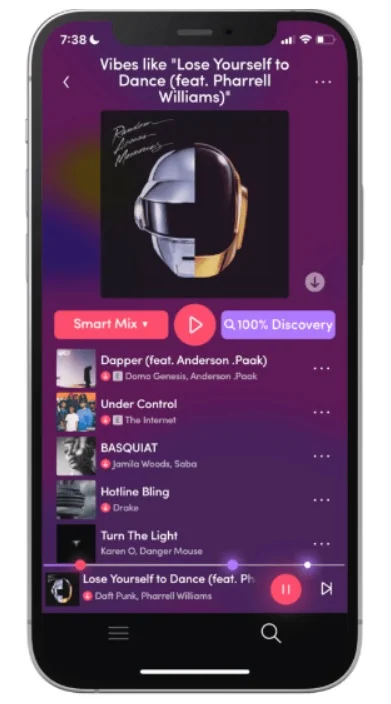
Pros
- Quick integration with Spotify
- Automatic beatmatching making it suitable for newbies
- Allows song queuing for seamless sessions
- Supports crossfading for creativity and expression
- Provides cool filters for your Spotify playlists and mixes
- Compatible with iPhones, Macs, and iPads, hence ideal for on-the-go DJing
- Allows you to discover more songs, which can help mix songs you didn’t think about
- Supports mixing based on tempo, genre, energy, and other features, making it flexible
Cons
- No option to rearrange the currently playing playlist on the free version
- You need Spotify Premium to use it
- Won’t mix downloaded Spotify tracks offline as it needs an internet connection
- No option to adjust song transitions manually as it often does an automatic crossfade
Overall, Mixonset is an excellent DJing app for Spotify. It’ll light up your house parties, car rides, or wherever you want to have a good time with seamless automatic mixing.
Top 2: Serato DJ Pro
Unlike Mixonset, which works with Spotify Premium, Serato DJ Pro doesn’t integrate with Spotify. However, it’s still one of the best DJing apps for the streaming platform, allowing you to upload your downloaded Spotify playlist easily. All you need is a tool like Muconvert Spotify Converter to download tracks in supported formats, like MP3, and you’re all set.
Serato DJ Pro has extensive mixing effects that are ideal for professional DJing. It lets you mix songs using volume faders, sync, and EQ. You can also trigger samples using controller pads and infuse effects like delay and reverb during transitions.
The most stand-out feature is its library management, which features smart crates, inline tag editing, browse view, color system, extended ID3 tag compatibility, and more.
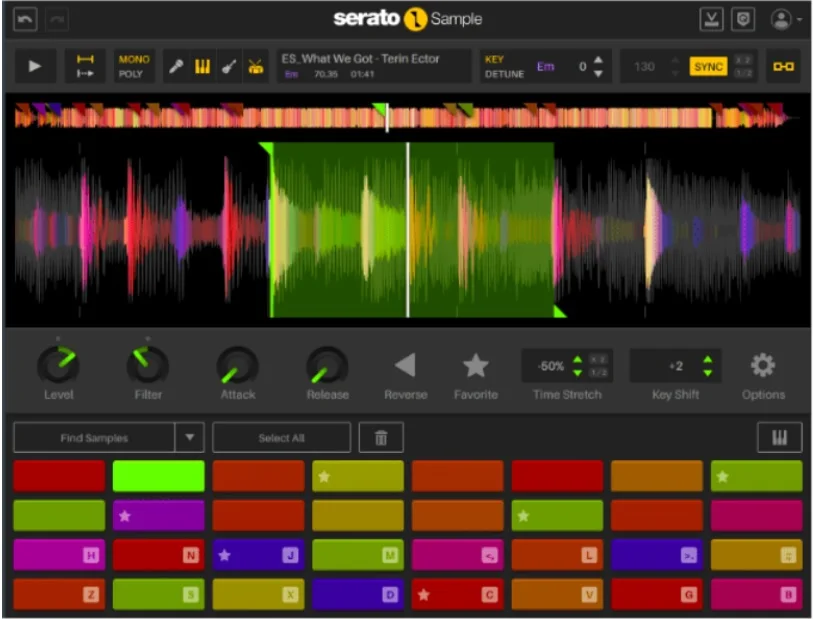
Pros
- One of the best library management features for your Spotify tracks
- Quick music analysis
- Amongst the most responsive DJing software for DVS scratching
- Clean user interface and easy-to-use waveforms
- Allows up and down Beats per minute (BPM) adjustments
- Has automatic hot cues for quick activation on-the-go
Cons
- Limited number of mixer buses and channels; challenging to handle multiple songs
- Routing and mixer interfaces aren’t the most suitable for beginners
- Can only analyze songs outside the performance mode
Overall, Serato DJ Pro is a superb choice for its high-end controllers. It has everything you need to mix like a pro, from Pioneer DDJ-SX to Reloop Terminal Mix 8, smart crates, and numerous sampling modules.
Top 3: Virtual DJ
Packed with advanced customization features, Virtual DJ (VDJ) is an excellent choice for bringing your unique touch to mobile gigs like corporate and wedding. Simply download and upload your Spotify music in supported formats like MP3, OGG, and WAV.
VDJ not only looks nice but is super easy to use.
Thanks to autogenerated playlists, you can play a half-minute demo of tracks from its Spotify charts within its “Advice” section.
It also includes automatic deck keys and tempo matching, suitable for beginners. However, you can switch off this hand-holding for pro-level manual control.
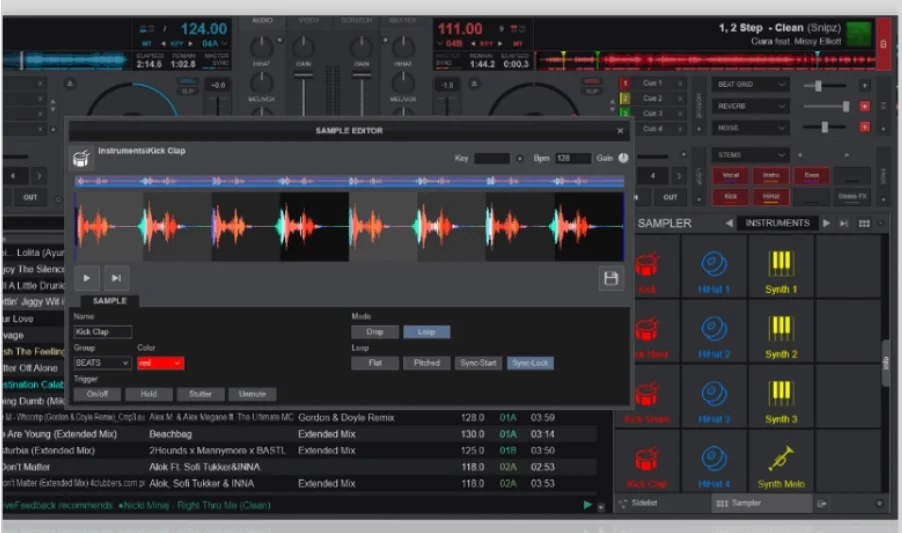
Pros
- Allows effortless importation of Spotify music as well as libraries from other DJing apps
- Automatic cue point/hot cue detection
- Customizable pitch, tempo, and EQ for personalized DJing sessions
- Features harmonic mixing techniques like fuzzy key mixing
- Shows differences in keys, BPM, and more, unlike many DJing software
- Exclamation notification in case of unmatched keys and tempo for smooth sessions
- Can work without a DJ controller
- Free and paid software with a nice user interface ideal for beginners and pro DJs
- Lighter on system resources than many alternatives like Serato DJ Pro
Cons
- Ridiculously priced monthly subscription, though the 16-month option offers decent value for money
- Doesn’t support Dropbox music organization
- Poor stem separation mixing, though frequency mixing is 10X better
How to DJ with Spotify on Any DJ App
Save for a few apps like Mixonset, Spotify doesn’t work with most DJing software. And even options like Mixonset require a premium Spotify subscription. Fortunately, you can download music from the streaming platform with third-party tools like Muconvert Spotify Music Converter and upload it to your preferred DJing app.
This tool quickly converts your favorite Spotify tracks into WAV, MP3, FLAC, M4A, AAC, ALAC, and AIFF and, hence, supports uploads on all popular DJing software. Additionally, it preserves ID3 tags, allowing you to organize your library for hassle-free mixing sessions.
Highlighted Features of MuConvert Spotify Music Converter
- Downloads Spotify music with lossless quality (up to 320 Kbps)
- Supports batch conversions for quick compilation of your playlists
- Quick downloads at up to 35X speeds
- Allow downloads for both free and premium Spotify users
Here’s how to download music with MuConvert Spotify Music Converter:
STEP 1. Open the MuConvert Spotify Music Converter, access the Spotify web player, and log into your account.
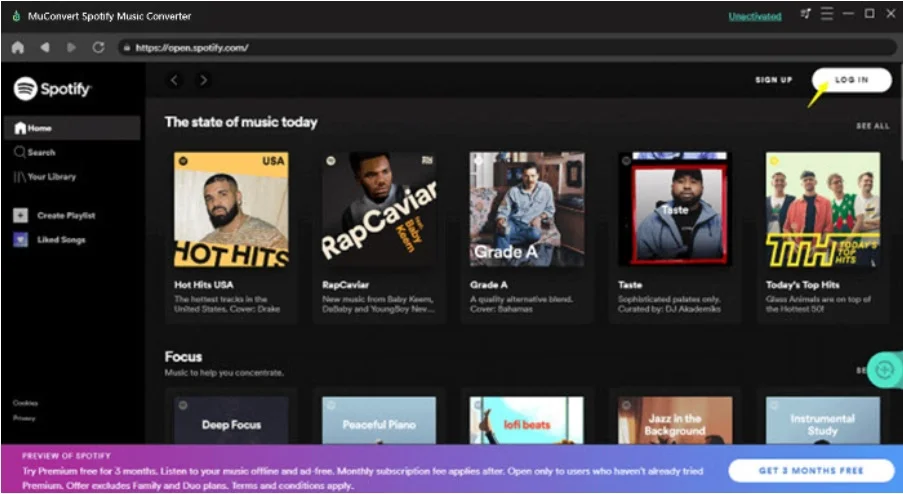
STEP 2. Drag the Spotify tracks you want to download into MuConvert’s green “+” icon, and the tool will analyze them. Afterwards, select an output format compatible with your DJ software from the top right drop-down menu next to “Convert all files to.”
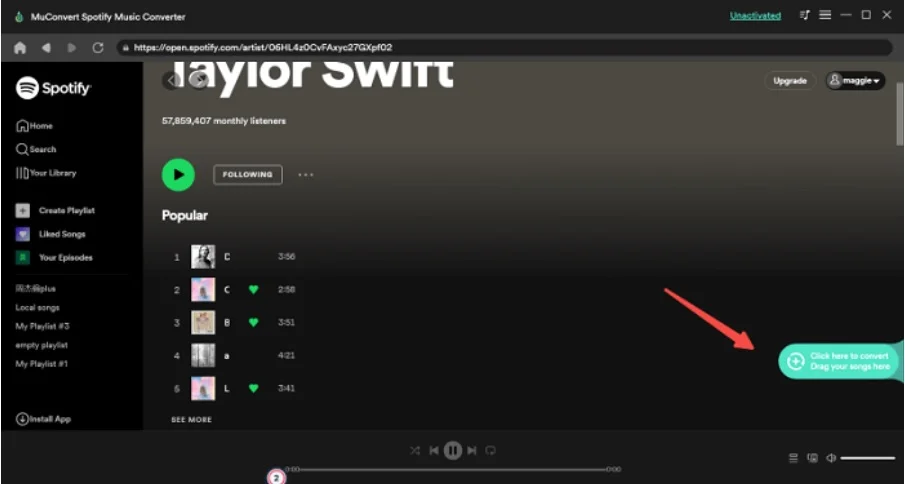
STEP 3. (Optional) Head to Menu > Preferences > Advanced, alter the “Bitrate” and “Sample Rate,” and click “Save.” Select “General” next to “Preferences” to change the track names and output folder. Once through, return to the conversion queue and click “Convert All” to start simultaneous downloads.
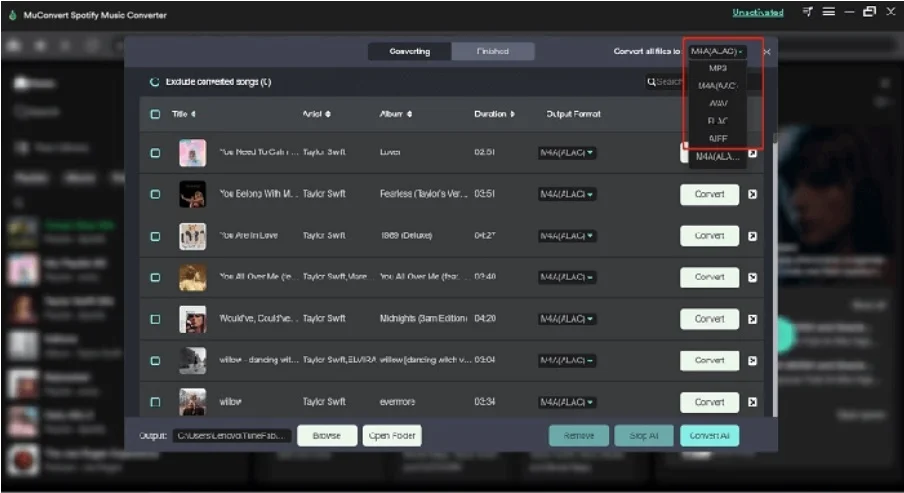
STEP 4. Once the conversions are over, click “View Output File,” and Muconvert will open the folder for you. You can now export songs from the folder to your DJing app and enjoy mixing.
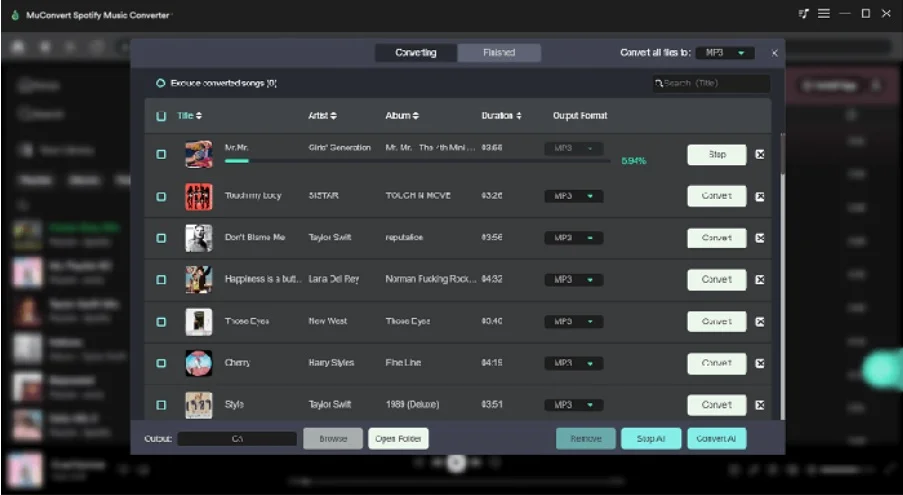
Overall, Muconvert is an excellent software to mix Spotify Music on any DJing software, whether you’re a free or premium streamer. Even on its free plan, Muconvert lets you download up to three minutes of any track, which is more than enough for DJing.
Conclusion
Spotify lacks support for most DJing software. So, you’ll need a reliable tool like Muconvert Spotify Music Converter to access whichever playlists you wish to mix.
Thanks to support for different audio formats like MP3 and WAV, Muconvert allows you to download tracks and upload them to any DJing app. Get Muconvert Spotify Converter today and save and add all your playlists to your mixing library in lossless quality up to 320 Kbps.
If you found this article helpful, explore more by clicking here.