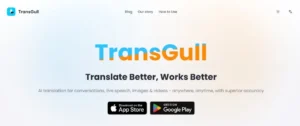With the popularization of smart technology, vSeeBox has created a convenient home entertainment experience for many users with its rich features. Many users turn on vSeeBox with great joy, expecting to be immersed in the world of exciting dramas or playing popular games, but are interrupted by frequent lagging and buffering problems. The original coherent plot and smooth game operation become fragmented, not only makeing the pleasure of entertainment disappear, but also triggering a lot of irritation.
Imagine watching a suspenseful drama, whenever the plot advances to a critical point, the screen starts to lag, the buffer ring keeps rotating, and the tension that has been built up with great difficulty instantly dissipates. Or in a fierce game battle, due to the lag of vSeeBox, resulting in delayed operation, missed the perfect opportunity to attack, and ultimately lost. I believe many vSeeBox users have experienced these situations. So, in the face of these thorny problems, how do we solve them? Don’t worry, we will analyze the root cause of the problem and provide effective solutions for you.
Exploring the root causes of the problem
System-level issues
Cache File Flooding: vSeeBox generates cache files continuously during daily use. The initial purpose of these cache files is to speed up the loading speed of the application, when the user opens the same application again, the system can read part of the data directly from the cache, reducing the loading time. However, as the usage time increases, the number of cache files expands dramatically. Take a vSeeBox user as an example, after half a year of continuous use, the system cache has reached as high as 2GB. such a huge cache of data occupies a large amount of storage space, which makes the system significantly reduce the efficiency of reading and writing data, which leads to the overall operation speed of vSeeBox slowing down significantly, and frequent lag when playing videos, seriously affecting the user experience.
Poor software compatibility: In the process of continuous updating and iteration of the Android system, newly developed applications are often optimized for the latest system version. When the vSeeBox of a low version of the Android system installs the latest video playback software, compatibility problems may occur. For example, after the update of a popular video player software, it has higher requirements on the system’s graphic processing capability and memory management mechanism, and the vSeeBox of the old version of the Android system cannot meet these requirements, resulting in flashback and lag when the software is running, which seriously affects the user’s smoothness of watching videos.
Too many startup items: Many vSeeBox users often ignore the default startup settings when installing apps. A large number of apps start at the same time when booting up, just like a group of people squeezing in a narrow door at the same time, which will surely cause congestion. Some vSeeBox users have more than 20 startup items, which will take up a lot of system resources, including CPU computing power, memory space and so on. This not only leads to a significant increase in boot time, but also in the subsequent use of the system,\which is always under high load, once the user runs multiple applications at the same time, it is very easy to lag phenomenon.
Memory usage dilemma
APK Installation Overload: vSeeBox’s rich application ecosystem attracts users to install all kinds of applications (APK) continuously. As the number of apps continues to increase, the memory space is gradually eaten up. For vSeeBox with 8GB of RAM, when more than 50 apps are installed, the available memory is less than 1GB. memory is like a temporary storage for the computer, when the storage is not enough, the apps will be limited in reading and storing the data frequently during the running process, which leads to a slow running speed. For example, when a user opens multiple apps at the same time, the system frequently exchanges data in memory, and a lack of RAM slows down this exchange, leading to lag.
Cluttered background programs: Some applications do not stop running completely after the user exits, but continue to consume memory resources in the background. Especially video player software and large games, will continue to consume a lot of memory when running in the background. Take vSeeBox user Z as an example, after watching a video, he did not completely close the video playback software, and at the same time opened several games to try. Due to multiple background programs running at the same time, vSeeBox’s memory quickly became tight, and when switching between applications or continuing operations, obvious lagging and buffering phenomena appeared.
Poor network conditions
Insufficient network speed: HD and 4K videos bring users an immersive visual experience with their excellent picture quality, but they also have high requirements for network bandwidth. Watching 4K video requires at least 50Mbps of bandwidth, if the user’s network bandwidth is only 20Mbps, it is like using a thin pipe to supply a large amount of water, which is bound to fail to meet the demand. When the video data transmission speed cannot keep up with the playback speed, buffering will occur. For example, user Li’s home network bandwidth is low, when watching a 4K movie, the screen will be buffered for a long time every few minutes, seriously affecting the viewing experience.
Weak Wi-Fi signal: The distance between the vSeeBox and the wireless router, as well as the presence of intervening obstacles, will have an impact on the Wi-Fi signal strength. When the vSeeBox is placed in a room far away from the router and separated by two walls, the Wi-Fi signal will decay during transmission. The lack of signal strength is like a signal encountering obstacles in the transmission process, data transmission becomes unstable and prone to packet loss. This causes vSeeBox to receive video data incomplete or delayed, resulting in lagging. For example, user Wang puts the vSeeBox in the bedroom and the router in the living room, which is separated by several rooms and walls, and when playing video, the screen often lags and the sound is not synchronized with the screen.
Poor DNS Settings: DNS servers are like the address book of the network world, responsible for resolving web addresses into IP addresses so that devices can accurately access the corresponding network resources. If the DNS setting is not reasonable, the resolution speed will be slow. The default DNS servers in some areas may have low resolution efficiency due to high load or aging configuration. Take vSeeBox user Xiao Zhao as an example, when he used the default DNS server, he had to wait for a long time to load videos on vSeeBox and often experienced lagging. After testing, after changing to a public quality DNS server address, the loading speed is significantly improved and the lagging phenomenon is reduced.
Hardware configuration shortcomings
Weak CPU and GPU performance: In order to control the cost, some low-priced vSeeBoxes adopt low performance CPU and GPU, which can’t process complex data fast enough when playing HD videos or running large games. For example, the CPU of an entry-level vSeeBox has fewer cores and lower main frequency, and when playing 1080P HD video, the character movement and scene switching in the screen are not smooth enough, and there is obvious lag. This is because the CPU has insufficient computing power to convert video data into playable image signals in time when dealing with video decoding and graphics rendering tasks.
Small memory capacity: memory is a temporary storage area for vSeeBox to run applications, like a temporary workstation. When the RAM is small and the user is running multiple applications at the same time, there will be a lack of memory. For a vSeeBox with 1GB of RAM, opening a video player, music player and browser at the same time will exceed its memory capacity. During the process of running the application, it needs to read and write data to the memory frequently, and the lack of memory will cause the data processing speed to slow down, which will make the application run slowly or even lagging.
Bad habit
Frequent app switching: Some vSeeBox users are used to switching apps frequently in the process of using vSeeBox. For example, when watching videos, they frequently switch to game apps and then back to video apps. This kind of operation will make the system constantly allocate and switch resources between applications. Each time an application is switched, the system needs to pause the current application, save its running state, and then allocate resources for the new application and start it. Frequent switching operations increase the burden on the system and easily lead to system lag. Take vSeeBox user L as an example, he frequently switches apps in the process of using vSeeBox, after a period of time, vSeeBox has an obvious lag phenomenon, and the problem still exists after reboot.
Using poor quality HDMI cable: HDMI cable serves as a bridge between vSeeBox and TV, its quality directly affects the stability of signal transmission. The quality of the HDMI cable directly affects the stability of the signal transmission. Inferior HDMI cables may not be able to transmit data completely and stably when transmitting high-definition video signals. For example, vSeeBox user Xiaochen bought a low-priced HDMI cable, and after using it for a while, when playing HD videos, the screen would occasionally flicker and stutter. This is due to the poor internal material and shielding performance of the inferior HDMI cable, which is susceptible to external interference, resulting in unstable signal transmission.
Comprehensive problem-solving

System optimization initiatives
Regularly clear cache: In the settings of vSeeBox, find the “Storage” or “Application Management” option, enter it and select “Cache Data”, click on “Clear Cache”. Different brands of vSeeBox may have slightly different operation paths, but the basic principle is the same. Regularly clearing the cache can free up a lot of storage space and make more space for the system to run. After cleaning up, the application startup speed of vSeeBox is obviously faster, and the lag phenomenon when playing videos is significantly reduced. For example, user Wu regularly clears the cache, originally it takes 10 seconds to start a video application, but after cleaning, it is shortened to 5 seconds, and there is no more frequent lag when playing videos.
Update system version: Go to the settings of vSeeBox, find the “System Update” option, and click “Check for updates”. If there is an available updated version, follow the instructions to download and install it. System updates usually fix some known bugs and problems, and optimize system performance. After updating the system, a certain brand of vSeeBox has solved the compatibility problem of some apps and runs more stably. For example, before updating the system, a certain video editing software often flashes back, after the update, the software can run stably, and the smoothness of operation has been improved.
Manage boot items: Install third-party management software on vSeeBox, such as “Dangbei Assistant”. Open the software, find the “Startup Management” option, and close the applications that don’t need to start up. Managing boot-up items can reduce the occupation of system resources during boot-up, speed up boot-up, and make the system run more smoothly in the subsequent operation. For example, after managing boot items, the boot time of vSeeBox has been reduced from 30 seconds to 15 seconds, and the system is no longer prone to lag when running multiple applications at the same time.
Memory Management Tools
Uninstall extra software: Enter the “Application Management” interface of vSeeBox, select unwanted applications and click “Uninstall”. Uninstalling extra apps can free up memory space and make the system run smoother. vSeeBox user Feng uninstalled seldom-used games and tools apps, the free memory of the box has increased by 2GB, and it no longer lags frequently when running other apps. For example, when he was running an office program, it lagged a lot. After uninstalling the extra apps, the office program ran smoothly and the speed of processing documents increased significantly.
Close background programs: Most vSeeBoxes can bring up a list of background programs by using specific buttons on the remote control (e.g. square or round buttons). Select the unwanted program in the list, click “Close” or slide upward to close it. Closing background programs can release memory resources in time and improve the running efficiency of vSeeBox. For example, user Sun closed all background programs before watching a video, and the video playback didn’t lag during the video playback, while the video playback often lagged when the background programs were not closed before.
Network Optimization Methods
Reboot the router: Unplug the router, wait for about 30 seconds, and then plug it back in. Restarting the router can solve some of the problems of unstable network connection and improve the network speed. After restarting the router, many vSeeBox users experienced more stable network connections and less buffering during video playback. For example, user Xu’s home network fluctuates occasionally, causing the vSeeBox to play video stuttering. After restarting the router, the network connection is back to stable and the video playback is smooth.
Switching network connection: If the vSeeBox has been using a Wi-Fi connection, you can try to use a wired network connection. Connect the LAN port of vSeeBox to the LAN port of the router with a cable. Wired network is more stable and faster than Wi-Fi, which can effectively reduce lagging and buffering. For example, user Z used Wi-Fi to connect to vSeeBox before, and it often lags when watching HD videos. After switching to a wired network connection, HD videos play smoothly without lagging.
Hardware upgrade or adaptation strategy
Upgrade Hardware: If the hardware configuration of vSeeBox is really low, you can consider upgrading the hardware. For example, replace the CPU, GPU or increase the RAM. However, hardware upgrading is more complicated and requires certain technical knowledge and skills. For those vSeeBox users who are more hands-on, they can purchase the appropriate hardware accessories and follow the tutorials to upgrade their vSeeBox. After upgrading, the performance of vSeeBox will be significantly improved, and it can smoothly play HD videos and run large games. For example, user X upgraded the memory of his vSeeBox from 1GB to 2GB and replaced the CPU with a stronger one, and now large games that could not run smoothly are able to run stably and the smoothness of the screen is greatly improved.
External storage device: When the internal storage space of vSeeBox is not enough, you can expand the space by using an external storage device. Use a USB flash drive or removable hard disk and connect it to the USB port of vSeeBox. In the settings of vSeeBox, set the download path or storage path to the external storage device to avoid the problem of lagging caused by insufficient internal space. For example, user Xiaoguo’s vSeeBox is full of internal storage space, causing lag when installing new apps. By connecting an external 128GB removable hard disk and setting the download path to the removable hard disk, he can install new apps smoothly and vSeeBox runs more smoothly.
Adjust the display resolution: In the settings of vSeeBox, find the “Display” or “Resolution” option, and choose the appropriate resolution according to the actual situation of your TV and network bandwidth. If the network bandwidth is not enough, lowering the resolution can reduce the transmission of video data and avoid buffering. When the network bandwidth is 20Mbps, adjust the resolution of vSeeBox from 1080P to 720P, and the buffering phenomenon will be obviously reduced when playing video. For example, the network bandwidth in user Xiao Han’s house is low, after adjusting the resolution of vSeeBox from 1080P to 720P, the video which was buffering frequently can be played smoothly.
Develop good usage habits
Reasonable operation: When using vSeeBox, try to avoid switching apps as often as possible. After using an application, close it completely and then open other applications. This can reduce the burden on the system and maintain the stability of system operation. For example, vSeeBox user D closes the playback software and then opens the game application after watching a video, and the box runs more smoothly. Compared with the previous frequent switching applications, the system lag phenomenon is significantly reduced.
Avoid bad habits: Don’t use poor quality HDMI cables, choosing a reliable quality HDMI cable can ensure the stability of signal transmission. At the same time, pay attention to the heat dissipation of the vSeeBox and avoid placing it in a poorly ventilated place to prevent performance degradation due to overheating. Placing the vSeeBox on a well-ventilated TV stand can avoid overheating and lagging. For example, user Q was using a poor quality HDMI cable and the screen often stuttered when playing HD videos. After replacing it with a reliable HDMI cable, the picture is smooth and there is no stuttering.
Regular maintenance of vSeeBox: every once in a while, perform comprehensive maintenance of vSeeBox. This includes cleaning the cache, checking system updates, checking for viruses and so on. Regular maintenance can keep vSeeBox in good running condition and prolong its service life. For example, user C performs maintenance on vSeeBox once every two weeks, and in the past one year, vSeeBox has always been in good running condition without any serious lagging problems.

Summary
Through an in-depth analysis of vSeeBox’s buffering and performance problems, we have proposed a series of targeted solutions. From system optimization, and memory management to network optimization, from upgrading or adapting hardware to developing good usage habits, all these aspects need vSeeBox users to consider and operate comprehensively. In the actual use of the process, the user should be based on their own vSeeBox specific circumstances, and the flexible use of these methods, in order to achieve the best results.
With the continuous development of technology, the performance of vSeeBox is expected to be further improved. In the future, vSeeBox may adopt more advanced hardware technology, such as higher performance CPU, GPU, larger capacity memory and faster storage device, so as to improve the overall operation speed and processing power. At the same time, the software system will be continuously optimized to improve application compatibility and stability and reduce the occurrence of lagging and buffering. In terms of network connectivity, with the popularization of 5G technology, the network transmission speed of vSeeBox will be significantly increased, bringing users a smoother online video and gaming experience.
It is hoped that vSeeBox users can pay attention to these problems in their daily use, and actively take effective measures to solve them, so that vSeeBox can always maintain the best operating condition and bring more fun and convenience to family entertainment.
If you find this article helpful, click here for more.