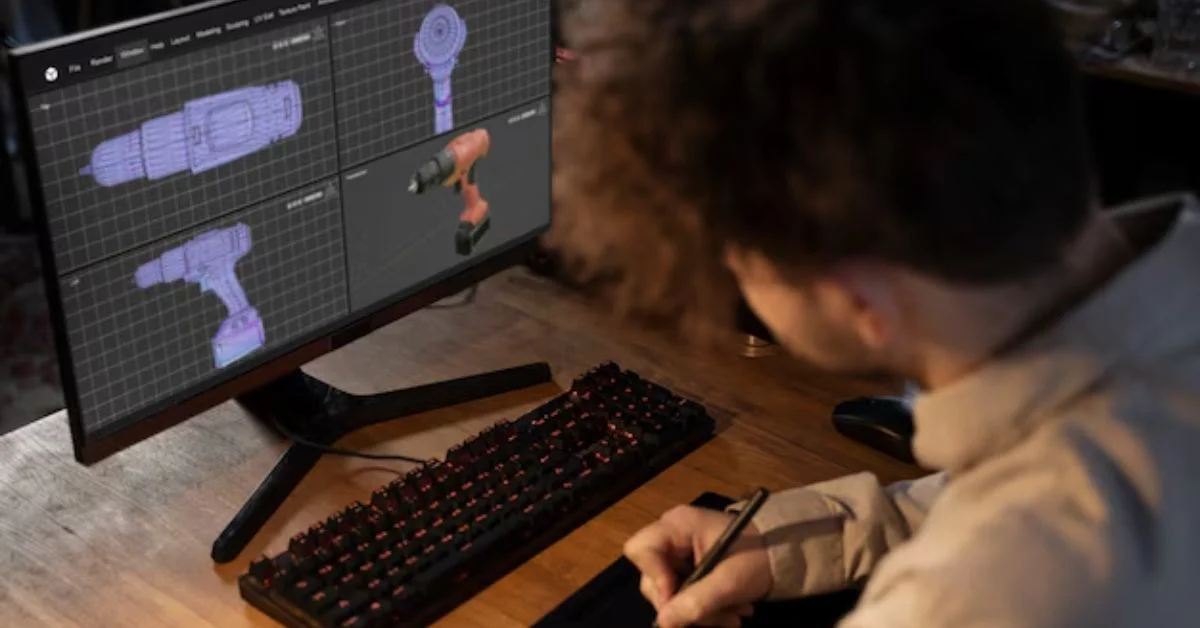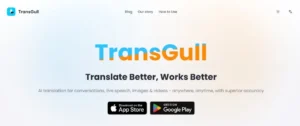You may know that rotoscoping is a form of animation that describes the process of drawing animated sequences through tracing over live-action footage frame by frame. It may be a more time-consuming and deliberative process, but the advantage is that rotoscoping enables animators to create close-to-life characters who capture motion just like real-life people.
Interestingly, rotoscoping animation is the technique that made the animation of lightsabers possible in visual media. So, all the lightsabers that make Star Trek so memorable are a result of advanced rotoscoping from a team of skilled mayors. This article covers some of the techniques you can follow at the time for rotoscoping.
How to start rotoscoping?
It’s safe to say you need to begin with good software. So once you have that done, follow these steps:
Observe the footage
Before you begin, it is necessary to watch the footage all the way through and think about how you’ll animate it. Each second takes a lot of deliberation and detail, so it’s necessary to pay attention to it.
Set the frames
Once you have your work document, set your frames to 24 to 30 fps for enhanced smoothness. The trick here is to match the frames of your animation with the frames of the video to achieve smooth, seamless animation.
Set up your animation
Then, you import your video and set it in the loop. Always increase the brightness to spot every little detail on the frames. Then, add a new layer on top and mark your keyframes. These are the frames where you demarcate any changes in the position of your objects or characters or introduce new elements. It’s important to be patient here and go frame by frame.
Save as you go
A tip for all editors is that you must save your go, or any technical glitch may cause you to lose all progress. This would be especially hard in the case of rotoscoping, where each frame is so painstakingly created.
Layer separation and drawing
Each subject should have its own layer to make the animation process clean and hygienic. Simplifying major objects into shapes always works. Then, you can copy and paste these shapes for repairs. Make sure you color in the same layer so that there are no disparities in the overall tones.
Speed up shapes
To make things significantly faster, use shape tweening or a vector shape that transitions into other shapes. You can then use these tweens and vectors to morph one shape into the other for it to seem absolutely seamless and smooth.
Conclusion
With these tops, you should be able to transform just about any live-action footage into an expertly animated sequence. Just keep things simple at first, keep your eyes trained for shapes and details, and keep saving as you go!
If you find this article helpful, click here for more.