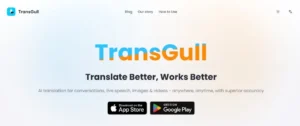Losing data from a Windows PC can be a distressful experience, especially when you lose something important to memorable. Such data loss instances mainly occur due to accidental deletion, formatting, malware attacks, hardware failures, or other reasons. When you face data loss on your Windows device, don’t lose hope!
Luckily, there are several free data recovery software and manual workarounds available online that you can try to find your lost files on windows. In this guide, we will explore the 3 best free methods to recover data in Windows, ensuring your deleted data is easily accessible.
What Causes Deletion of Data on Windows?
Before diving into Windows data recovery methods to recover deleted data on your device, it is important to understand the exact cause of the same. Data on Windows PC get deleted due to many reasons, some of which are:
- Accidental Deletion: You may have mistakenly deleted files or folders while organizing or managing data on your device.
- Malware and Viruses: Malicious software like viruses or malware can corrupt or delete files without the user’s consent.
- System Crashes: Unexpected system failures or crashes can lead to data loss issues, especially during active file operations.
- Software Updates: Incomplete or faulty updates may inadvertently cause files to be deleted or overwritten.
- Hard Drive Failure: Physical damage or corruption in storage drives is also the main cause of the loss of stored data.
- Formatting: Accidentally formatting a drive or partition results in the deletion of all data stored on that drive.
- Power Outages: Sudden power interruptions can disrupt file-saving processes, leading to data loss.
How do I Recover Deleted Data on a Windows PC? [3 Best Free Methods]
Now that you are familiar with the reasons why data get deleted on your Windows devices, it’s time to apply adequate recovery workarounds to recover those data. In this part of the blog, we’ve outlined 3 best free methods to recover data in Windows. Just go with these methods one-by-one to restore your data:
Method 01: Recover Deleted Data from Recycle Bin
Every deleted file on a Windows PC goes to the Recycle Bin folder and remains there until the bin is emptied. Before you use any free data recovery software or apply other technical workarounds to recover your deleted data, always check the Recycle Bin folder. Recovering files from the Recycle Bin is simple and can be done by following the below steps:
- Double-click on the Recycle Bin icon located on your desktop to open it.
- Browse through the deleted files to find the one you need to restore. You can sort by date, type, or size to make the search easier.
- Once you find the file, right-click on it and select “Restore” to save the selected file to its original location.
Method 02: Recover Deleted Data Using File History Backups
If your deleted file is not present in the Recycle Bin folder, then it might have been permanently deleted from your device. In such cases, you should check any previously created backups to find the required files. Windows’ in-built File History backup feature automatically creates backup of all files stored on your device, if enabled. Follow the below steps to recover lost files on a Windows PC using File History backups:
- Firstly, type CP in the search box of your desktop and launch Control Panel.
- Now, go to System and Security and then select File History.
- Click Restore personal files from the left navigation pane.
- Browse through the available backups to locate the deleted files or folders.
- Select the backup you need to restore and click the Restore button to recover them to their original location.
Method 03: Use Third-Party Free Data Recovery Software
When files are not in the Recycle Bin and no backup is available, it’s time to use a free data recovery software to restore your lost data. Tools like Stellar Data Recovery Free are designed to completely scan your storage drive to locate the traces of lost or deleted files and allow you to restore them. The software supports the recovery of deleted data of multiple types, including photos, videos, documents, and many more.
Why Stellar Data Recovery Free for your Lost Data Recovery?
- The software provides a user-friendly interface with a step-by-step recovery process.
- Recover up to 1 GB of data for free, without any credit card.
- Supports recovery of files deleted from hard drives, USBs, pen drives, and any other external storage media.
- Allows you to preview the recoverable files before saving them on your device.
- The software supports NTFS, FAT16, FAT32, and exFAT formatted partitions.
Here’s how to recover data in Windows using Stellar Data Recovery Free:
Step 1: Firstly, download and install the Stellar Data Recovery Free software on your Windows device. Launch the software and from the homepage, select the type of data you need to recover and click Next.
Step 2: From the Recover From window, choose the storage drive where your deleted data was earlier stored and click Scan to initiate the scanning process.
Step 3: After successful completion of the scan, preview the recoverable files and choose the ones you need to restore. Click the Recover button to save selected files at the desired location.
Preventive Tips to Avoid Data Loss on Windows
Though the above methods to recover deleted data using Windows data recovery software or manual methods are quite simple and quick, it is important to avoid such data loss instances from your end. Here are some additional tips that you can consider to prevent data loss on your Windows PC:
- Regular Backups: Set up automated backups using tools like File History or third-party software.
- Enable System Restore: Ensure System Restore is activated to roll back to a previous state in case of issues.
- Use Cloud Storage: Store important files in cloud storage (e.g., OneDrive, Google Drive) for added protection.
- Keep Software Updated: Regularly update your operating system and applications to minimize security vulnerabilities.
- Install Antivirus Software: Keep a reliable antivirus program running to prevent malware from corrupting files.
- Avoid Forced Shutdowns: Always shut down the computer properly to prevent data corruption.
Wrapping Up
Recovering lost or deleted data on a Windows system isn’t a complex process. By following the methods outlined above, you can effectively recover data for free, whether from the Recycle Bin, a File History backup, or with the help of free data recovery software. While the Recycle Bin and File History offer simple recovery options for recent deletions and previously backed-up files, free data recovery software like Stellar Data Recovery Free provides a deeper level of scanning for those challenging data loss scenarios. Additionally, considering the above preventive measures will further reduce the chances of accidental file deletion or data corruption.
For more information, click here.