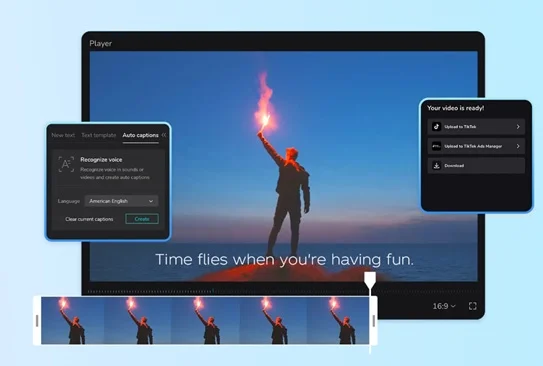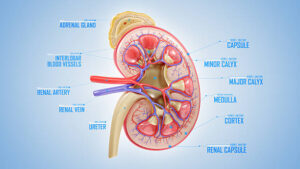Are you familiar with how to produce eye-catching videos through the CapCut Desktop AI Auto Caption Generator? CapCut Desktop one of the best programs to edit the video editing software, it has many features and many.professional-level editing tools. Among them, there is an excellent tool called CapCut AI Auto Caption Generator which lets you make the most impressive videos that go viral in minutes.Want to know what this tool is about and how it turns your ordinary videos into stunning ones? Let’s learn it here.
AI Auto Caption Generator: What is it?
AI Auto Caption Generation is a tool that runs artificial intelligence algorithms and uses machine learning to detect and convert speech into captions. No matter which type of language you have used in your video, its powerful AI algorithms will effectively identify each and every word and convert them into captions.
Why Choose an Auto Caption Generator over Manual One?
An auto caption generator comes with a large number of exciting advantages that make it the best pick. For example, let’s look at the following main factors that clearly show why choosing an auto caption generator over a manual one is the best decision.
- An auto caption generator such as the one from CapCut always helps in creating accurate and precise captions. There are no writing mistakes or types in the captions generated by the CapCut auto caption generator. In contrast, when you create captions manually, there is a higher chance of writing and grammatical mistakes as well as typos.
- Another important reason is that using an auto caption generator saves time and relieves stress. In contrast, manually creating the captions consumes so much time and ends up making you fatigued and stressed.
- With an auto caption generator, you can easily create captions for so many videos within only a few minutes. However, it is absolutely impossible if you’re using a manual editor where you have to write the captions yourself.
- With an auto caption generator such as CapCut Desktop AI caption generator, you enjoy the overall process. You enjoy seeing how the editor creates captions in seconds with just your single click. On the other hand, creating captions manually is very boring and often makes people fed up with this task.
- Moreover, using the CapCut auto caption generator allows you to use diverse languages for creating captions without any errors or issues. However, this is not the case with manual editors where you can create captions in the only language that you know and understand.
Is CapCut Desktop Auto Caption Generator Free to Use?
Fortunately, yes! CapCut Desktop auto caption generator is free of cost. You can use this amazing tool as many times as you want to create captions for your videos. Not just this tool, but you can also use CapCut AI video background remover, Artificial Intelligence – text to speech solutions, Text to speech app, Text to speech software program, How to translate text into a very natural sounding steel voice? audioTalk pro, Professional text to speech software and many more. So, what are you waiting for? Is it possible so now let’s go directly to the steps regarding how to use this tool and start using it today to work with your videos.
Steps for How to Use CapCut Desktop Auto Caption Generator?
To learn how to use the CapCut Desktop Auto Captions Generator, follow these steps.
Step 1: Import Video
Install the CapCut Desktop to your laptop from the CapCut’s website. Then, launch it and sign up using your authentic credentials. If you already have an account, simply sign in. To try the editor first, you can also proceed without signing in. So, simply click “New Project” to enter the editor’s main interface. There, you will see an “Import” button, use it to import any ordinary video here to create captions.
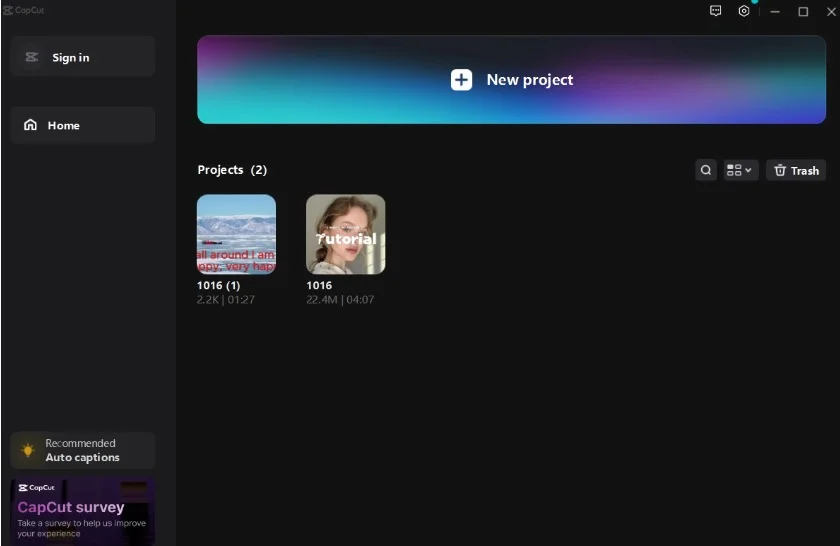
Step 2: Generate Auto Captions
In this second step, click on the text icon on top and move to the auto-captions button on the left. When you click on auto-captions, a list of languages will appear from which you will have to choose any language for captions. If your video already contains some captions and you want to delete them before creating new captions, click “Clear Current Captions”. Then, click “Create” and the caption generator will start removing the existing ones and generating new captions for your video in seconds.
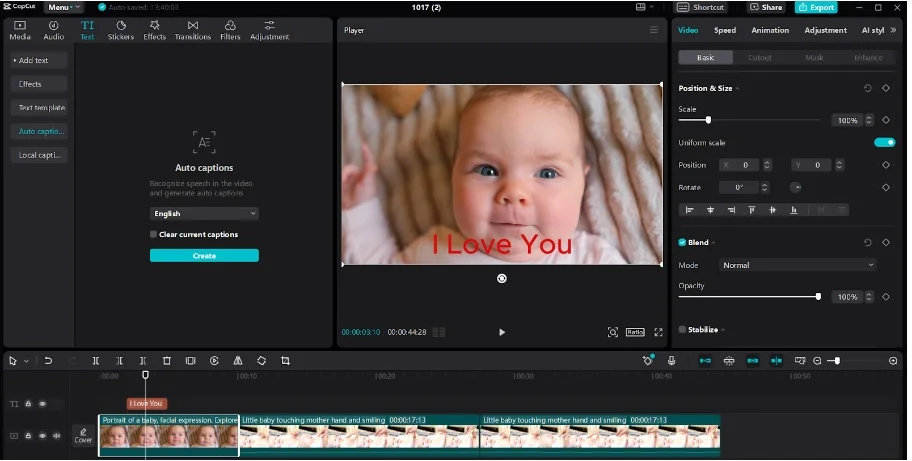
Step 3: Export and Share
You are just one step away from sharing your video to your YouTube Channel, TikTok, or any other site. This one-step is to export your video in the preferred resolution and other desired settings. Then, click export to save it or share it with others without any copyright issues.
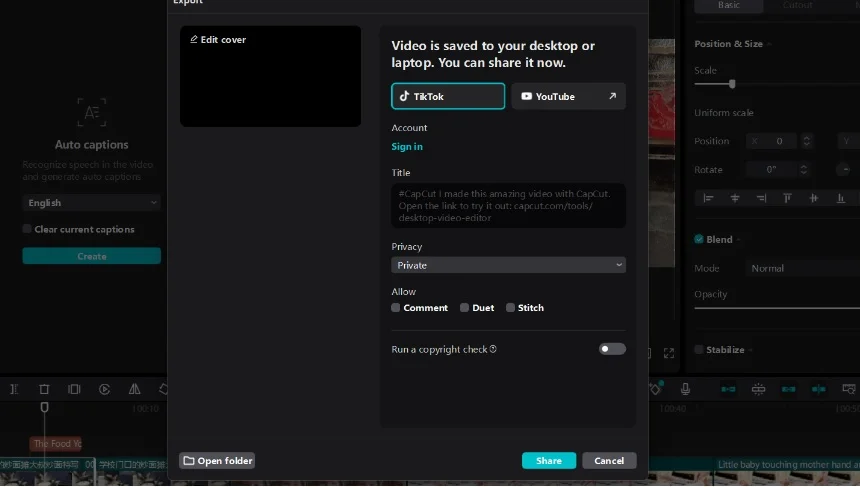
Conclusion
CapCut AI auto caption generator allows you to seamlessly create stunning videos with a professional touch by adding captions. Captions in the videos don’t only make the content look more appealing but also help the audience to understand the voiceover more easily. So, must try using CapCut AI Auto Caption Generator and add appealing captions to your content to entertain your audience.
For more information, click here.